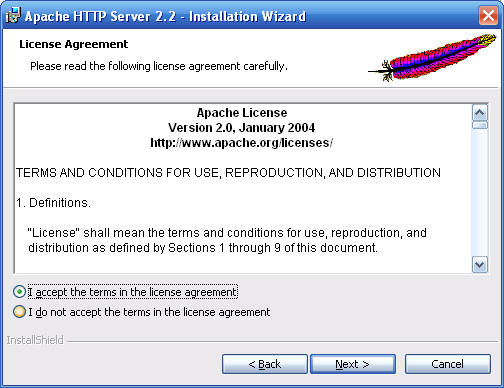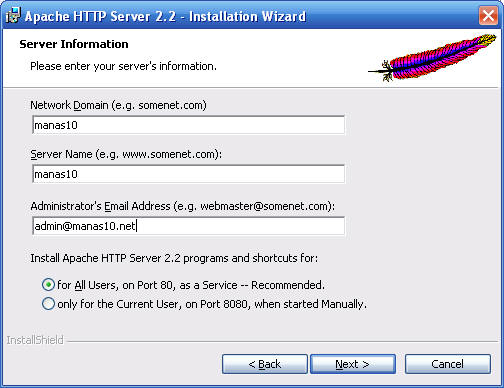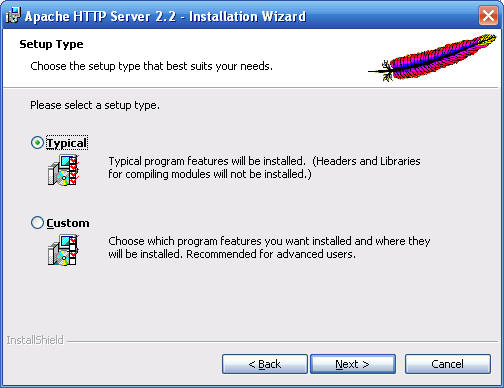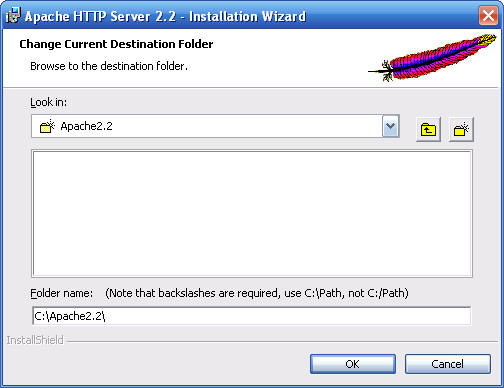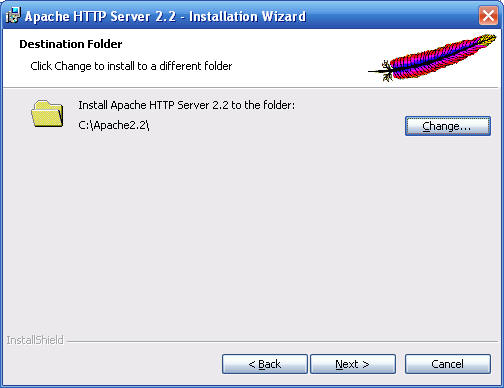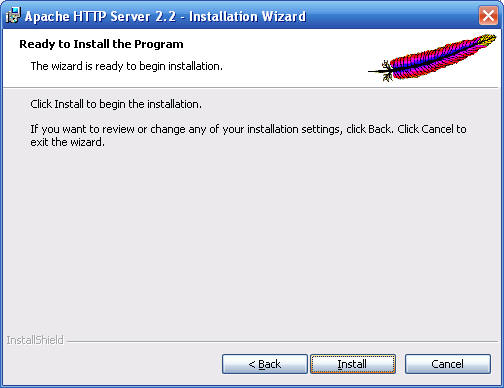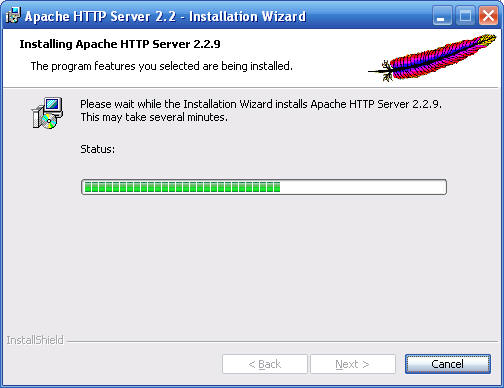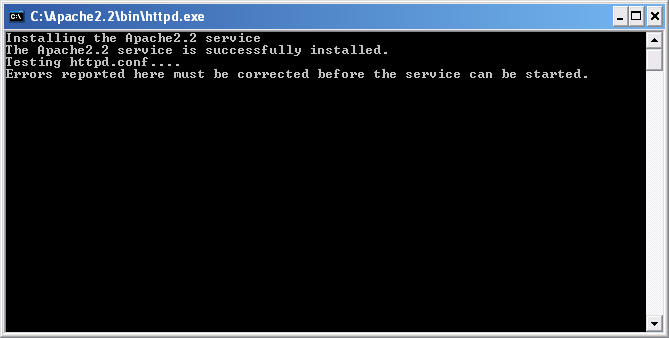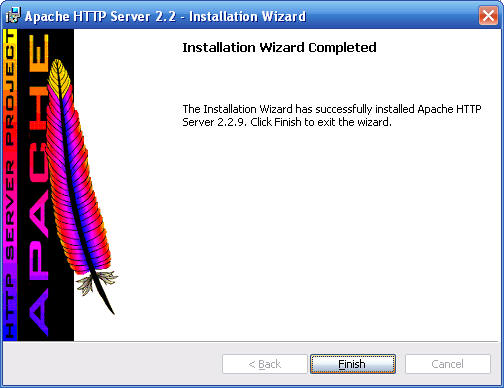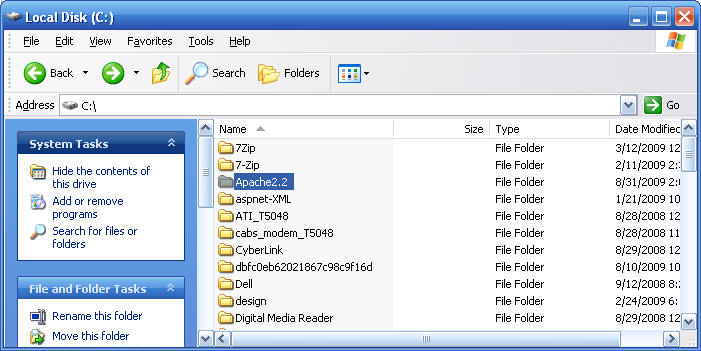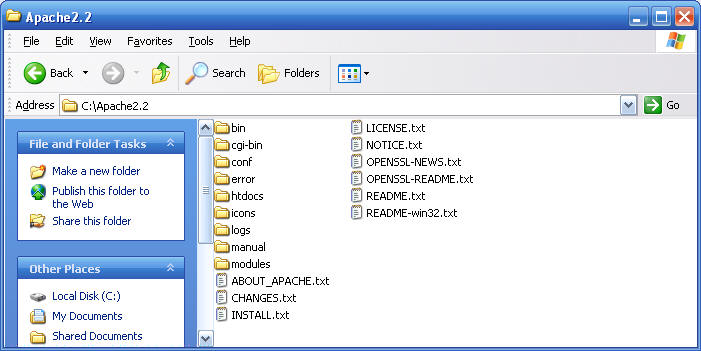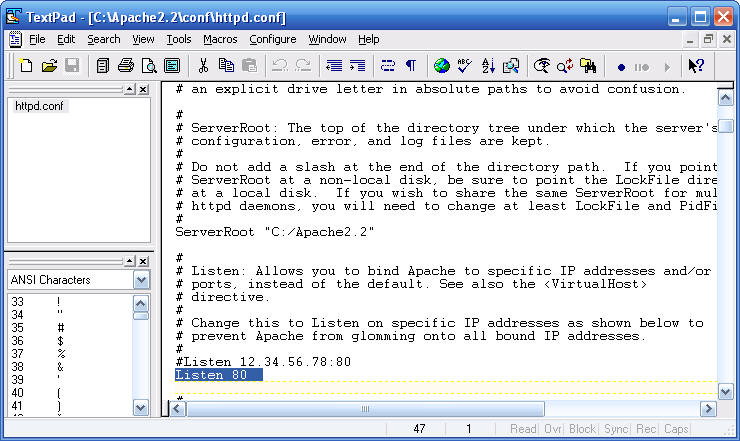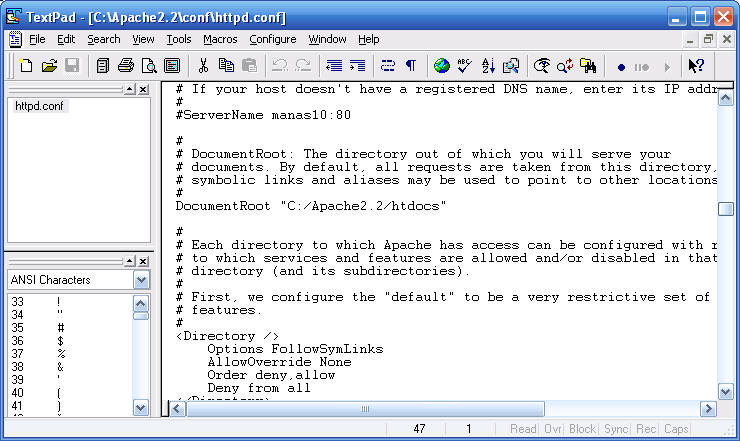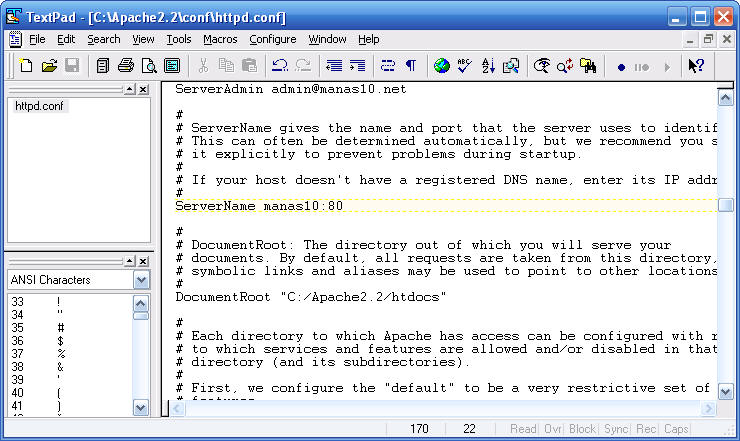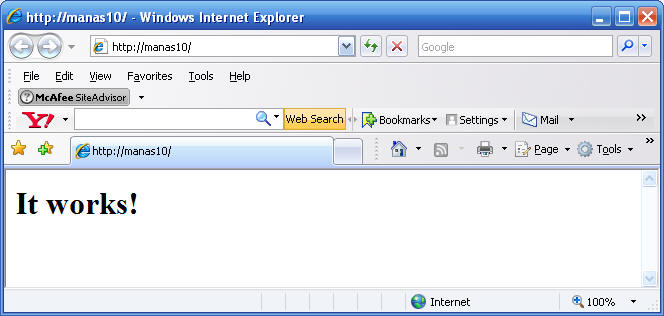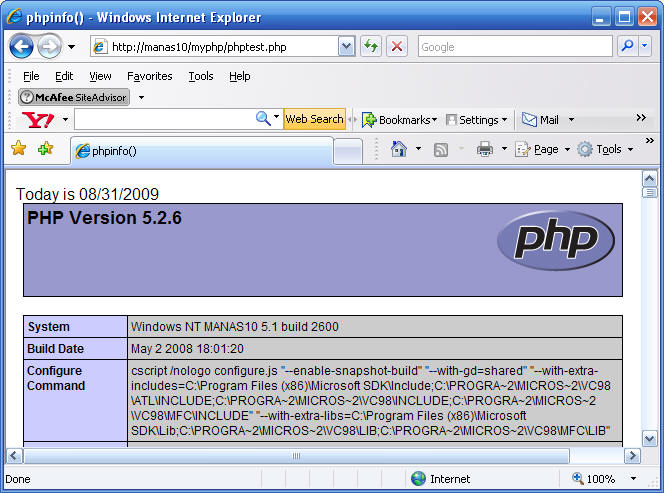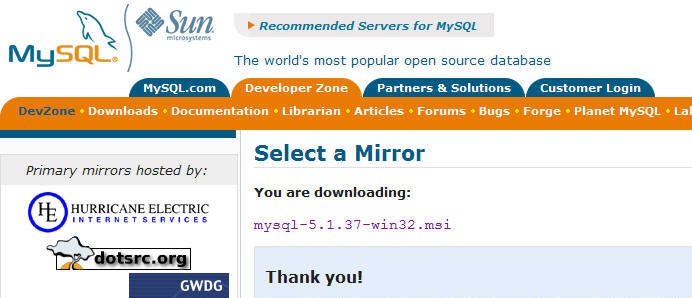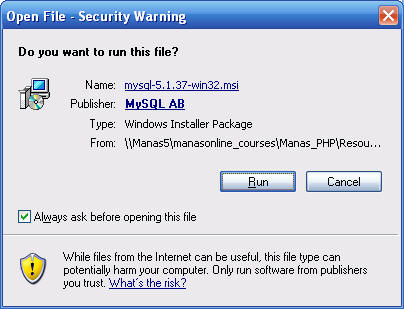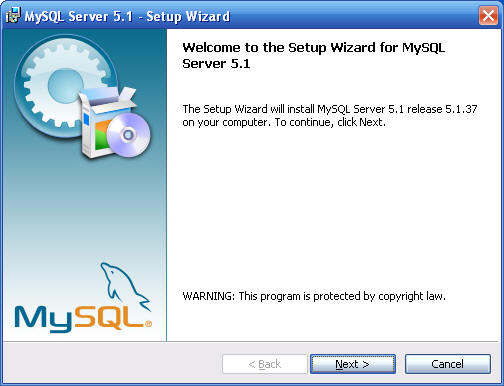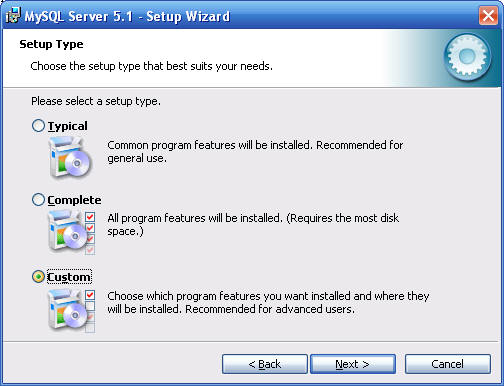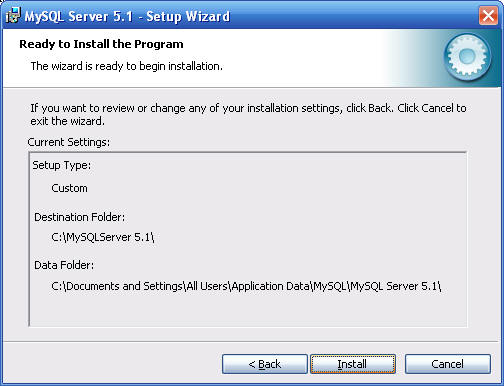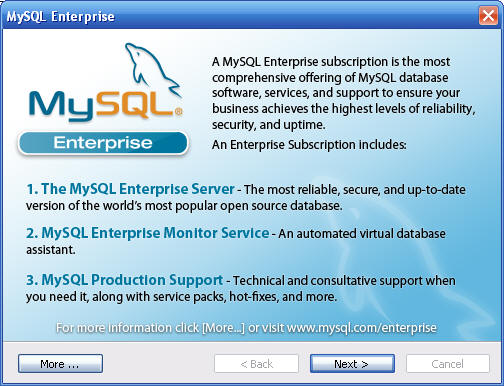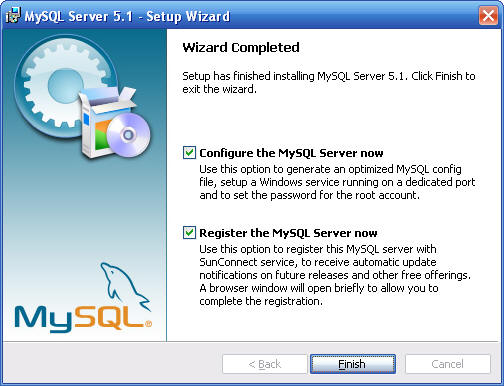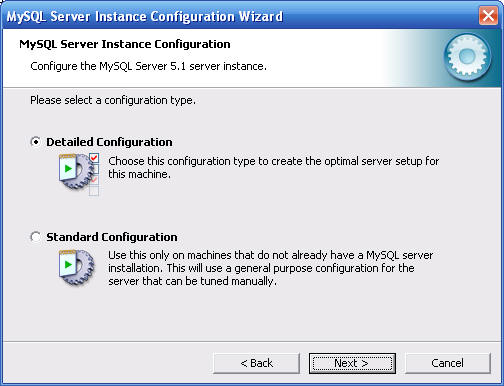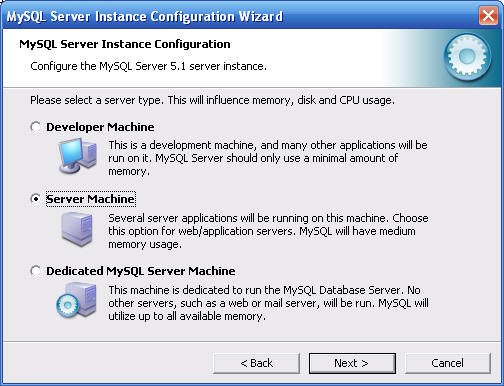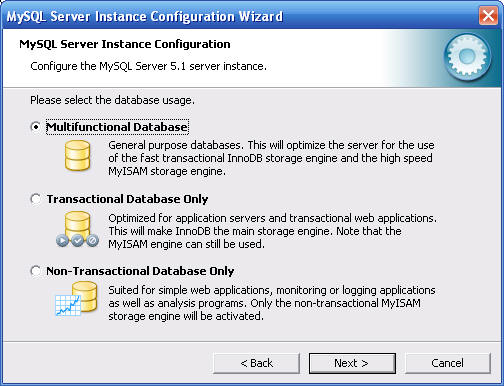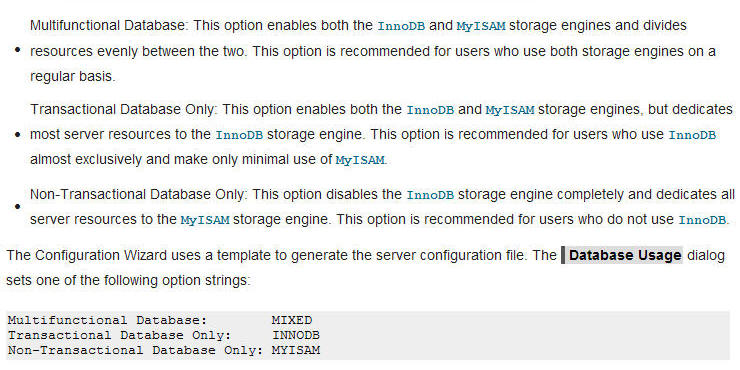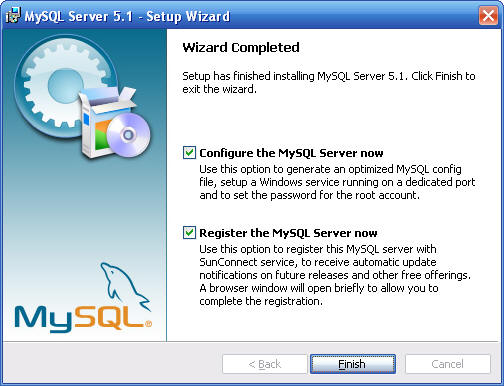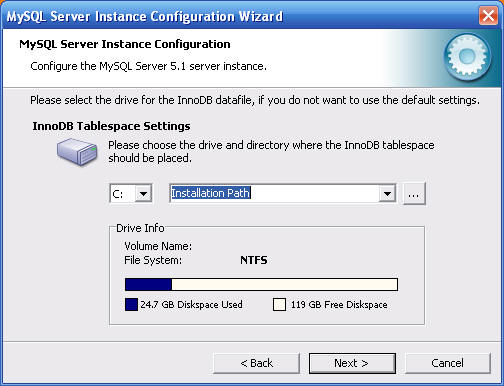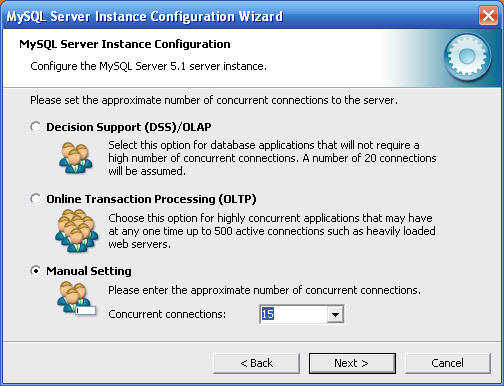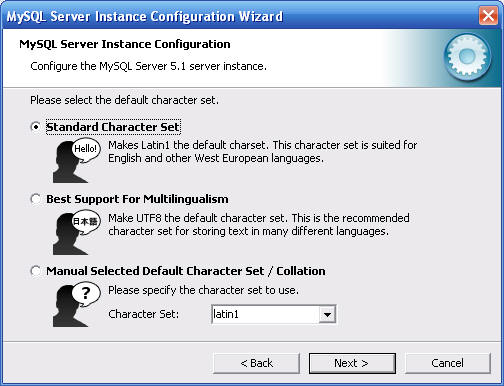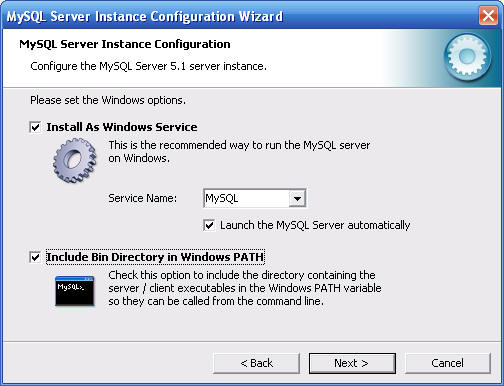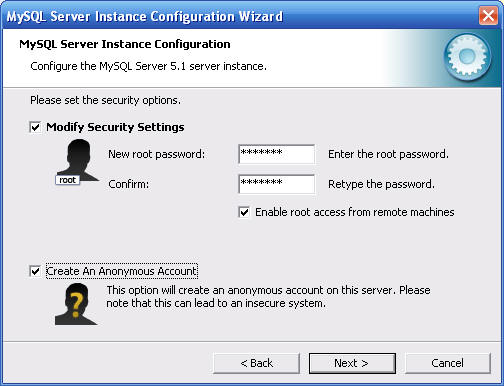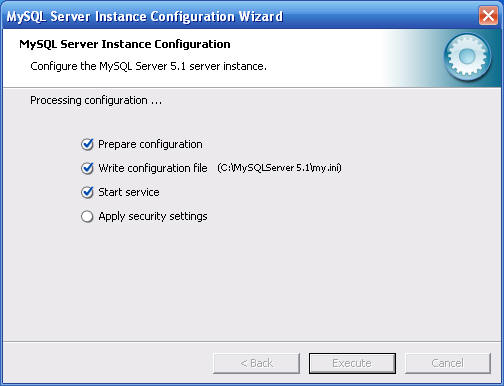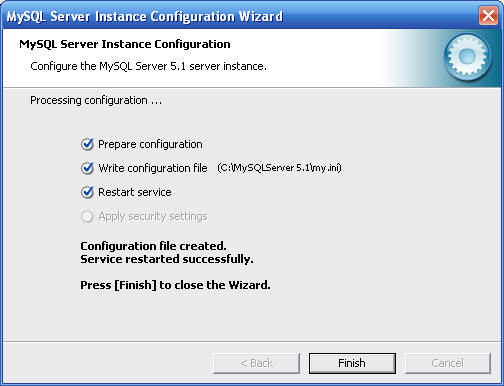Apache 22 & MySQL-5.2 installation in XP-Home/Vista
Step: 1 Installing Aapche2.2.9
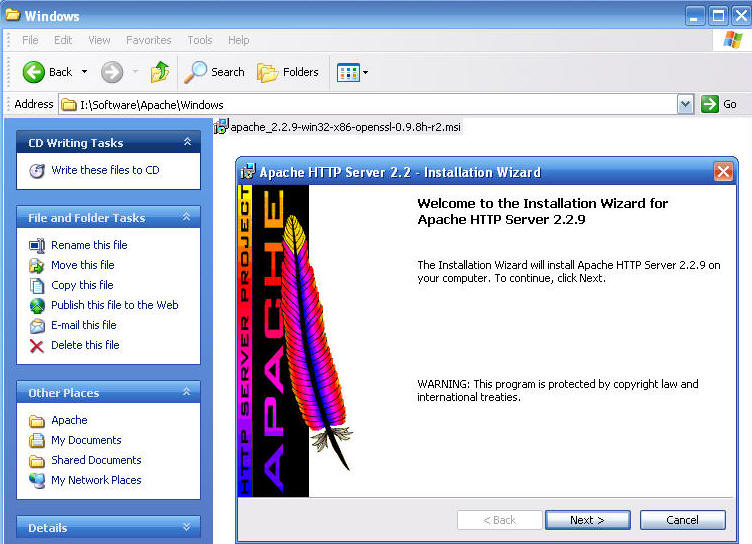
Step:2 Add appropriate
Step: 3 Select a folder where apache would be installed
you may see a dos prompt flickered during installation
Step:4 If everything goes smooth, at the end you will note, this folder created , if you look at httpd.conf , configuration file in side this folder
Step: The port is being used
This is document root
Your server Name
Step: Type url
PHP 5: Installation
Step:1 Unzip the download to a folder like C:\php5
# loading php as a module
LoadModule php5_module c:/php5/php5apache2_2.dll
PHPIniDir "c:/php5/"
AddType application/x-httpd-php .php
Installing MySQL
This machine is XP/32 bit OS
Note for Vista
For Windows Vista, you will want to do the following BEFORE running the MSI installer to avoid problems starting MySQL service:
1- Disable the User Account Control
1a- Go to Control Panel\User Accounts and Family Safety\User Accounts
1b- Go to Turn User Account Control On or Off
1c- Uncheck option to use UAC
2- Add port exception to both windows firewall and any third party security suite firewall (like McAffee SecurityCenter)
2a- Go to Control Panel
2b- Click Allow a program through Windows Firewall
For Vista, MySQL Server Instance Wizard may halt before applying security settings claiming service failed to start. However, this is probably a bug with the wizard.
1- Cancel Wizard and Confirm service as started
1a- Go to Start, right-click Computer, Select Manage
1b- Go to Services and verify MySQL service status
2- Use MySQL Administrator to remove guest account and change root password from blank to strong password.
NOTE: For Vista, C:\ProgramData is a special folder which is hidden by default. To access the err file you must type path directly to address bar at top of explorer window to list folder contents - C:\ProgramData\MySQL\MySQL Server 5.1\data
Installation continued......
- In Windows platforms, the MySQL server can be installed as a Windows service. When installed this way, the MySQL server can be started automatically during system startup, and even restarted automatically by Windows in the event of a service failure.
- The MySQL Server Instance Configuration Wizard installs the MySQL server as a service by default, using the service name MySQL. If you do not wish to install the service, uncheck the box next to the Install As Windows Service option. You can change the service name by picking a new service name from the drop-down box provided or by entering a new service name into the drop-down box.
- Note
Service names can include any legal character except forward (/) or backward (\) slashes, and must be less than 256 characters long.- Warning
If you are installing multiple versions of MySQL onto the same machine, you must choose a different service name for each version that you install. If you do not choose a different service for each installed version then the service manager information will be inconsistent and this will cause problems when you try to uninstall a previous version.
If you have already installed multiple versions using the same service name, you must manually edit the contents of the HKEY_LOCAL_MACHINE\SYSTEM\CurrentControlSet\Services parameters within the Windows registry to update the association of the service name with the correct server version.
Typically, when installing multiple versions you create a service name based on the version information. For example, you might install MySQL 5.x as mysql5, or specific versions such as MySQL 5.1.30 as mysql50130.
To install the MySQL server as a service but not have it started automatically at startup, uncheck the box next to the Launch the MySQL Server Automatically option.
manas10 , later chose not enable root access, Create an anonymous account
I had an error, apply security settings