- Compared with the other existing users came as package.
- Create an user with "service name declared in tnasnames.ora"
- GRANT CREATE SESSION ,
- ACCOUNT UNLOCK
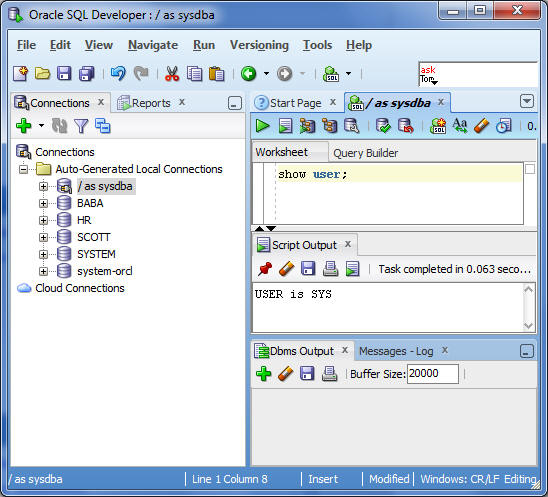
Expand /as sysdba, and note list of user's
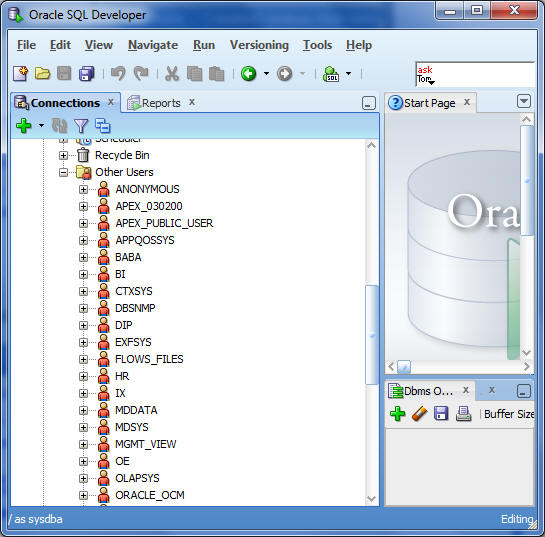
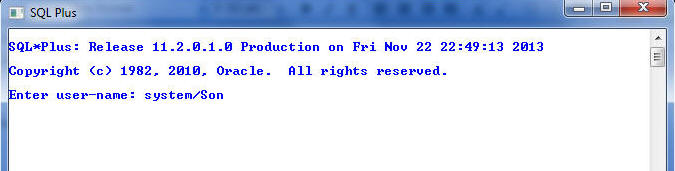
SQL> CREATE USER MANAS IDENTIFIED BY Dad;
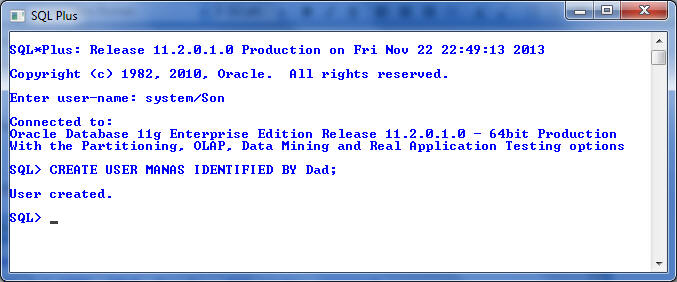
User was created. Expand /as sysdba and also system connection
Note In the sql developer the user is created in the other users folder, along with HR and SCOTT
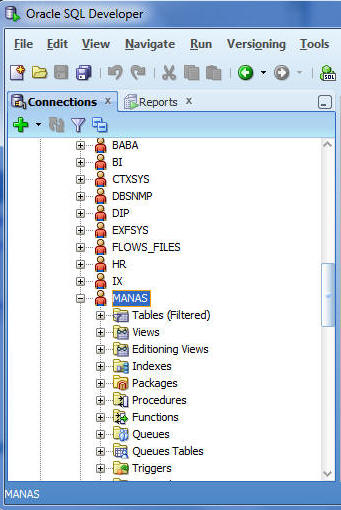
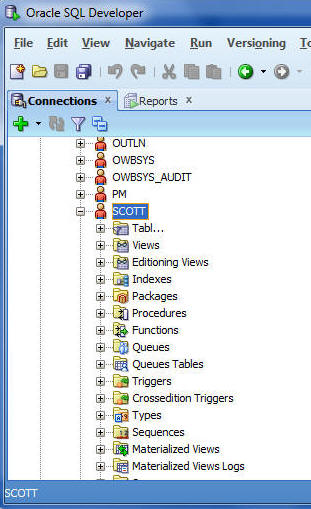
Under this tree node 'Scott" you have choice of editing pane to alter users profiles.
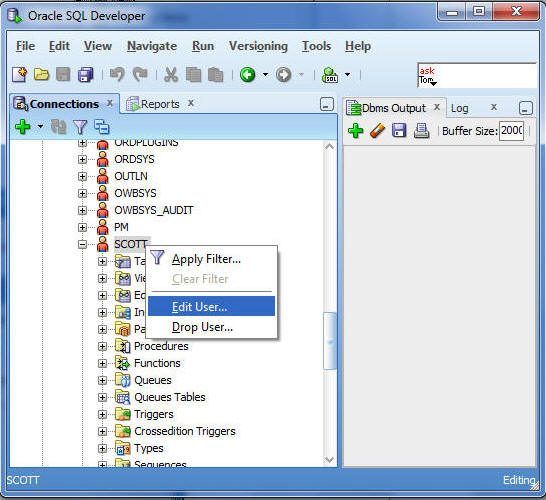
Connection SYSTEM
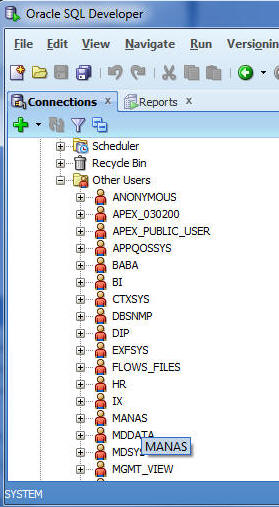
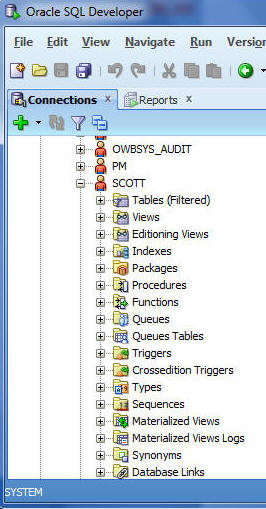
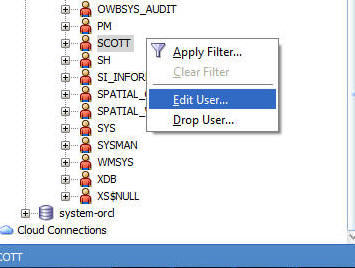
User Pane: Default table space, You may change PWD at this pane.
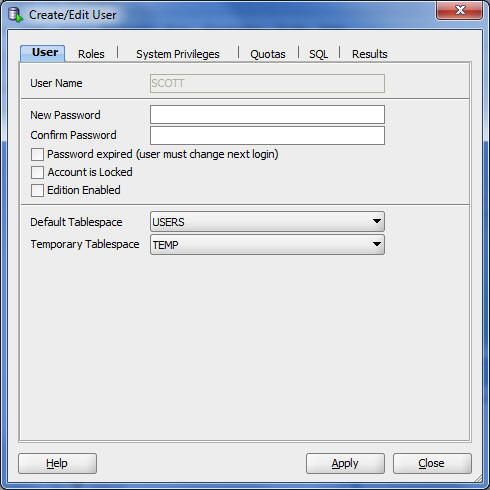
Role: Connect and Resources were granted to Scott
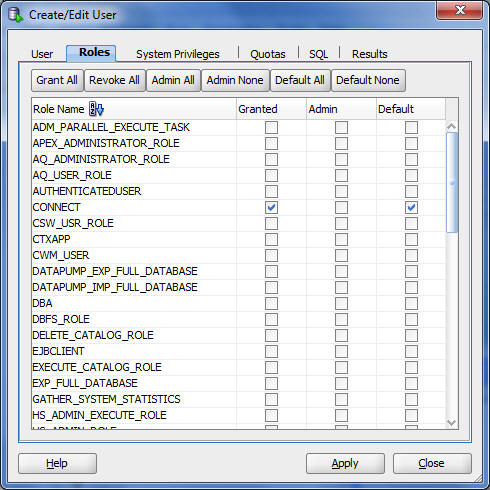
System Privileges: Scott: NONE
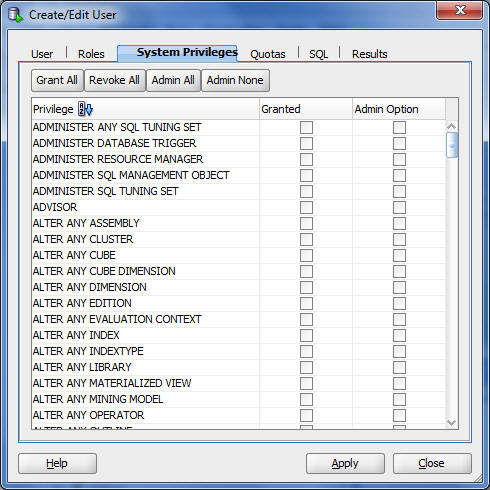
Quota : Scott
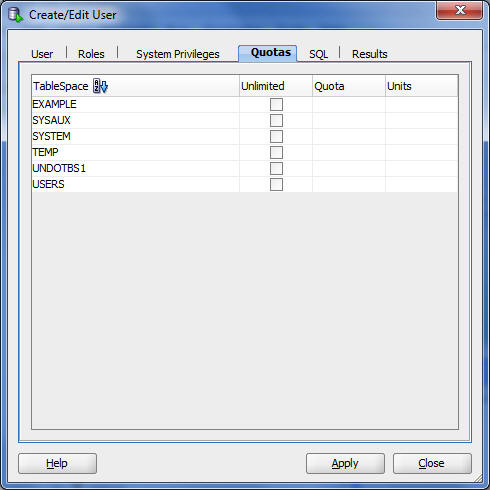
SQL: showing Scott's Roles.
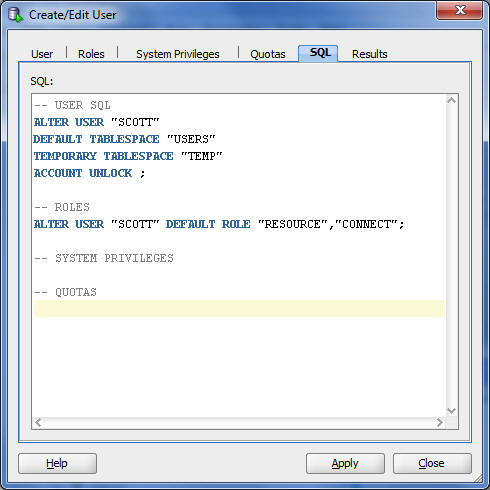
Result. Scott was Blank
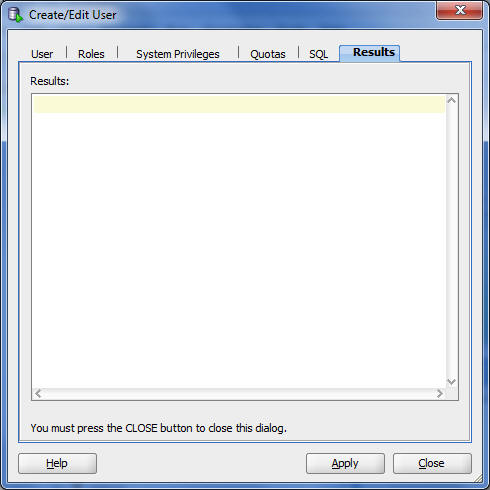
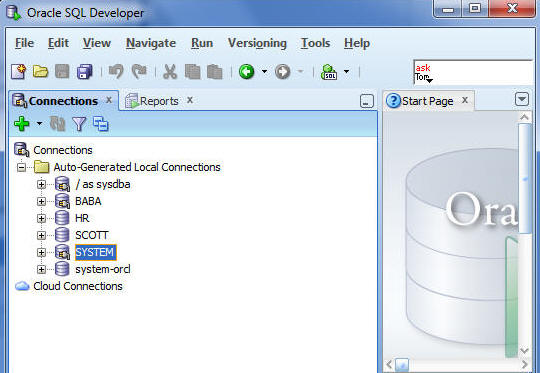
Now Open Baba to Edit
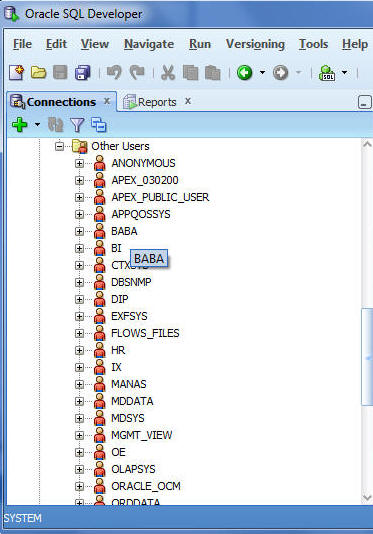
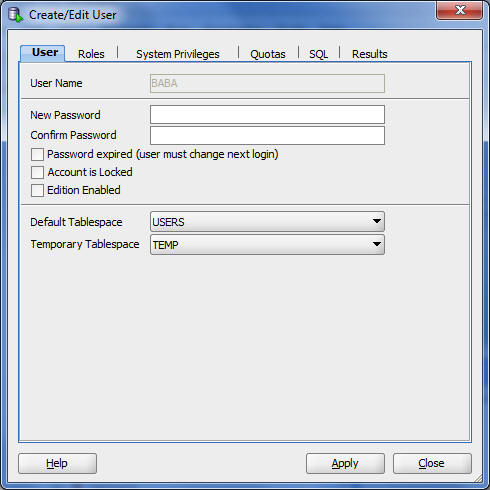
Role: Baba, system privileges and others were not assigned.
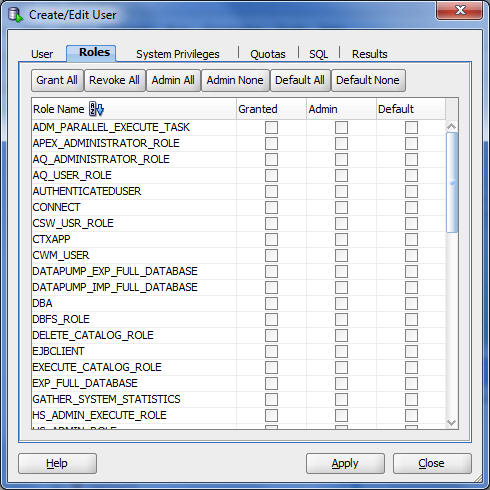
SQL : Baba User, account is unlocked but has session privileges, (shown later in this document)
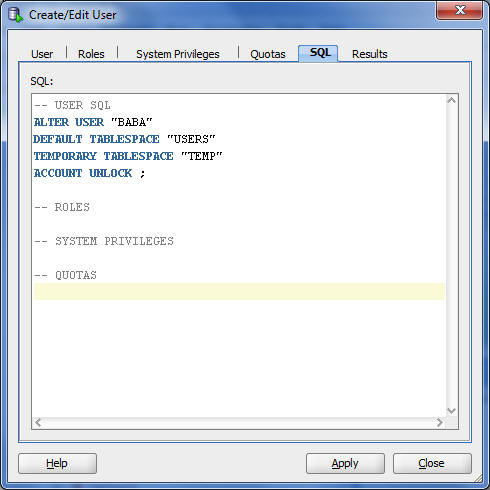
If you run SQL * Plus command line tool at this point, it would confirm that this account was unlocked.
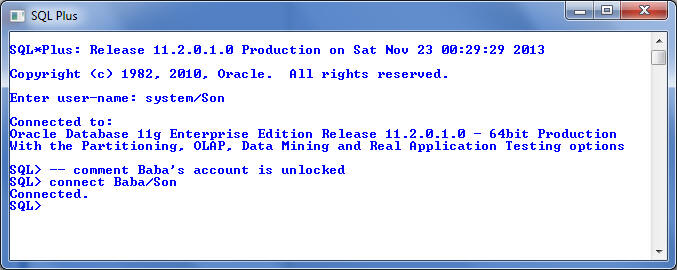
Account Manas had similar privileges , account was unlocked , but we won't be able to access it.
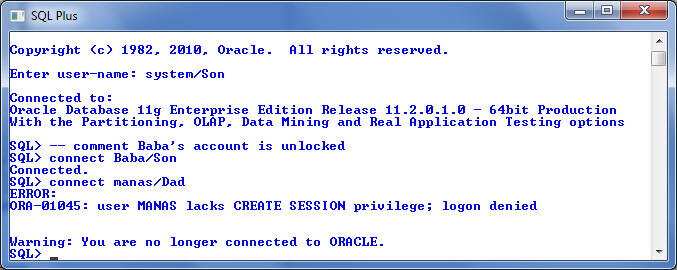
The users must have "CREATE SESSION" privileges to connect database.
"GRANT create session TO <USER-NAME>;
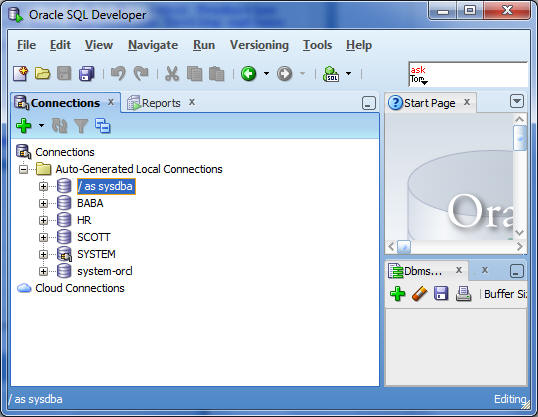
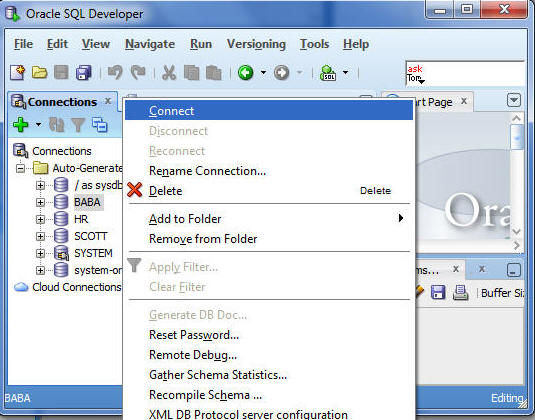
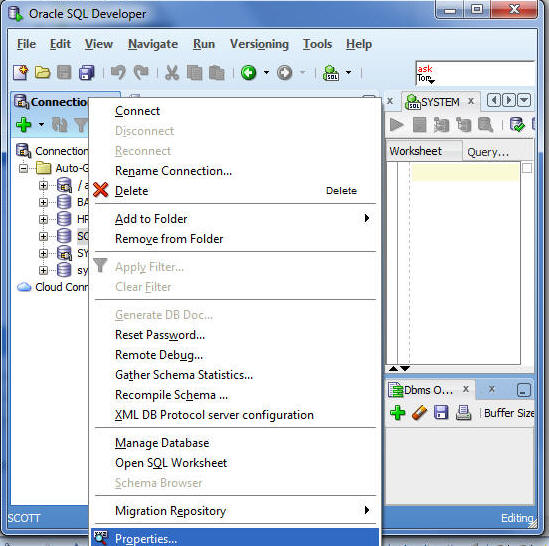
Baba/Son default
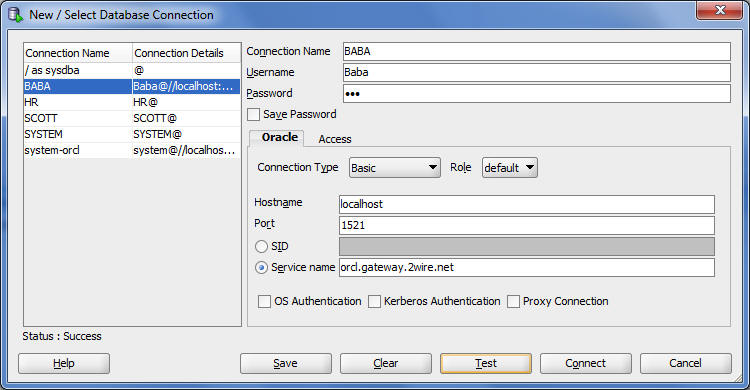
Since MANAS did have CREATE SESSION privilege, you can' create database connection object.
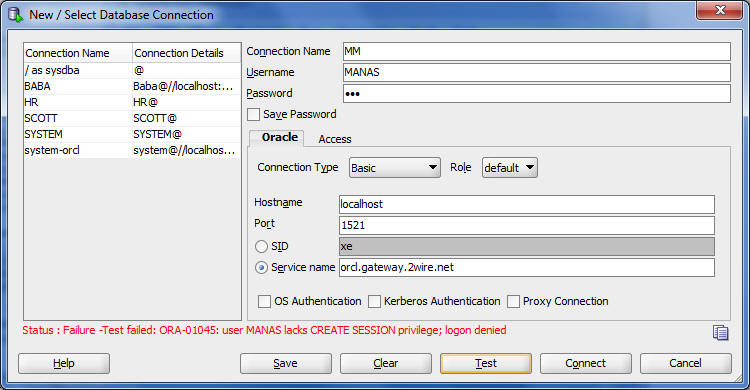
Create/Edit User
This utility allows to create new account, and help you to edit user's account, created using SQL*Plus or SQL Developer.
To create or edit a database user, the user associated with your database connection must have the DBA role. The DBA roles contrtols the
User tab
Specifies general properties for the database user.
User Name: The user name string. For an existing user, this field is read-only; to change the name, you must drop the user and create a new user with the desired name.
New Password: Password string for the new user, or new password for an existing user. You must also type the same password string for Confirm Password.
Password Expired: If this option is checked, the password is marked as expired, and the user must change the password before being permitted to connect to the database.
Account Locked: If this option is checked, the user will not be permitted to connect to the database until a DBA user unlocks the account associated with this user.
Roles tab
Specifies roles to be granted to the user. For each role, you can check Granted to grant the role, Admin to permit the user to grant the role to other users, and Default to use the default settings for Granted and Admin.
For convenience, you can click buttons to affect all settings (Grant All, Revoke All, Admin All, Admin None, Default All, Default None); then, you can specify other settings for individual roles.
System Privileges tab
Specifies privileges to be granted to the user. For each privilege, you can check Granted to grant the privilege, and Admin to permit the user to grant the privilege to other users.
For convenience, you can click buttons to affect all settings (Grant All, Revoke All, Admin All, Admin None); then, you can specify other settings for individual privileges.
Quotas tab
Specifies disk usage limits on specified tablespaces for the user. If you check Unlimited, there is no disk usage limit on the tablespace.
SQL tab
Displays the SQL statements that SQL Developer will use to create (after executing a CREATE USER statement) a new user or to edit an existing user. This display is read-only; if you want to make any changes, go back to the relevant tabs and make the changes there.