It is pre-installation requirement of an Oracle DBMS, in windows environment. It basically generate a local IP address to virtual network adapter as a primary adapter. Oracle installer uses this adapter, while other applications would use your hardware-network card in a windows network-management system.
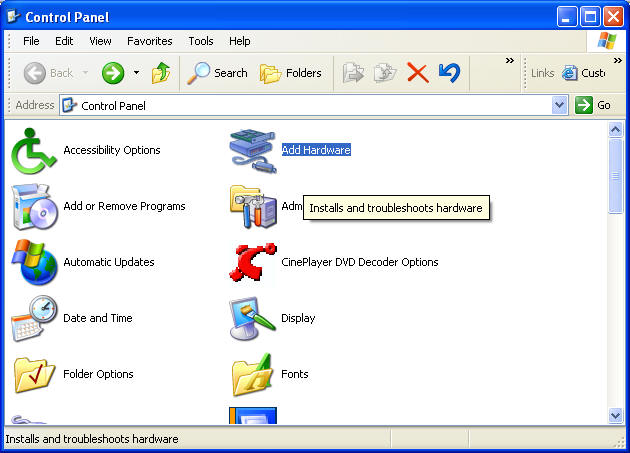
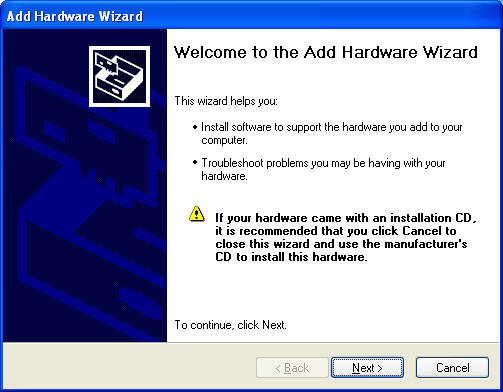
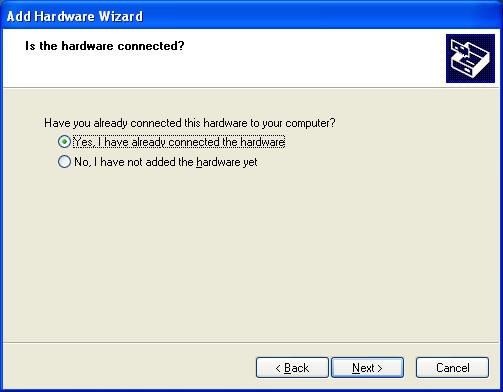
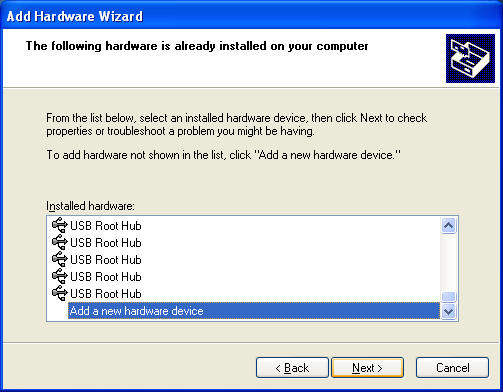
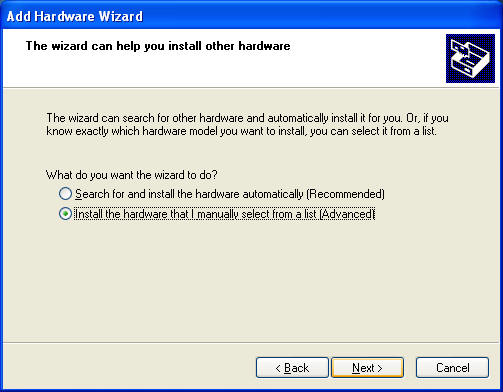
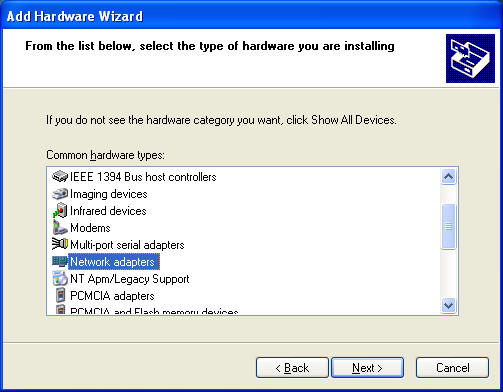
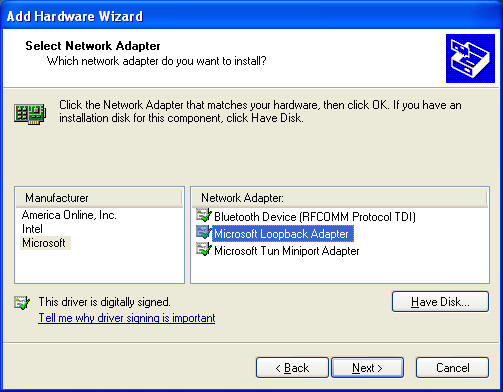
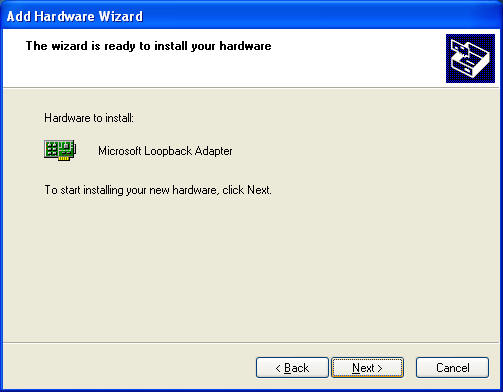
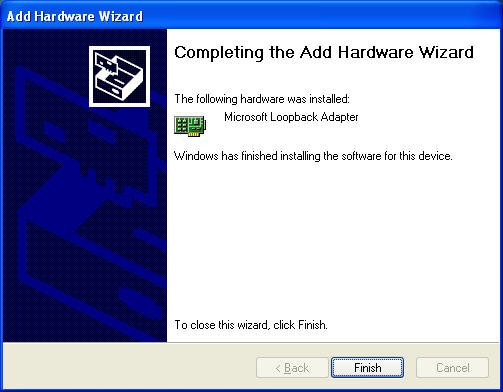
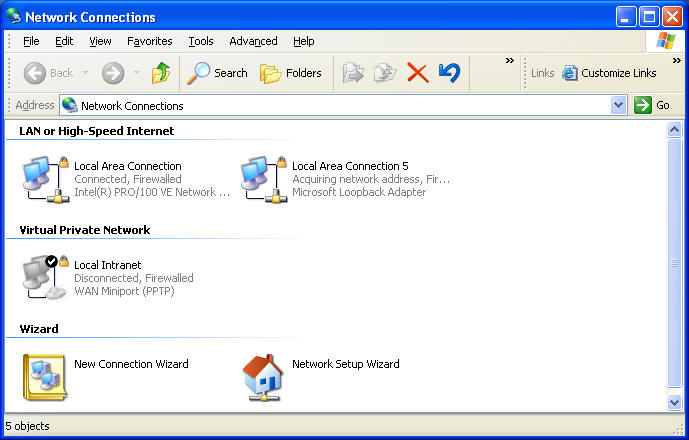
Ethernet adapter Local Area Connection 5:
Connection-specific DNS Suffix . :
Description . . . . . . . . . . . : Microsoft Loopback Adapter
Physical Address. . . . . . . . . : 02-00-4C-4F-4F-50
Dhcp Enabled. . . . . . . . . . . : Yes
Autoconfiguration Enabled . . . . : Yes
Autoconfiguration IP Address. . . : 169.254.25.129
Subnet Mask . . . . . . . . . . . : 255.255.0.0
Default Gateway . . . . . . . . . :
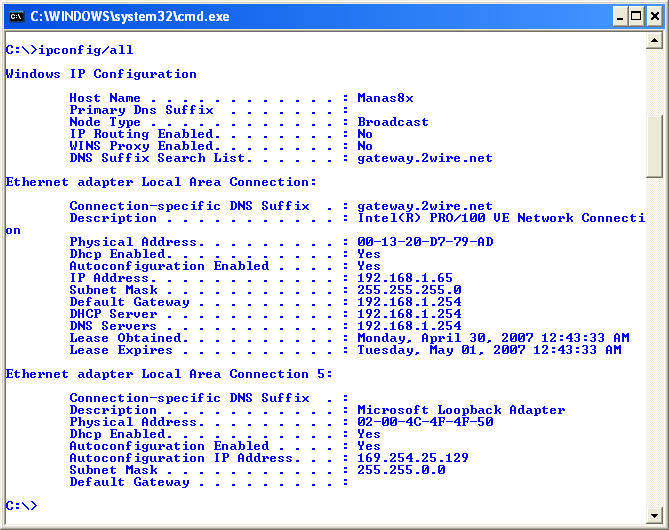
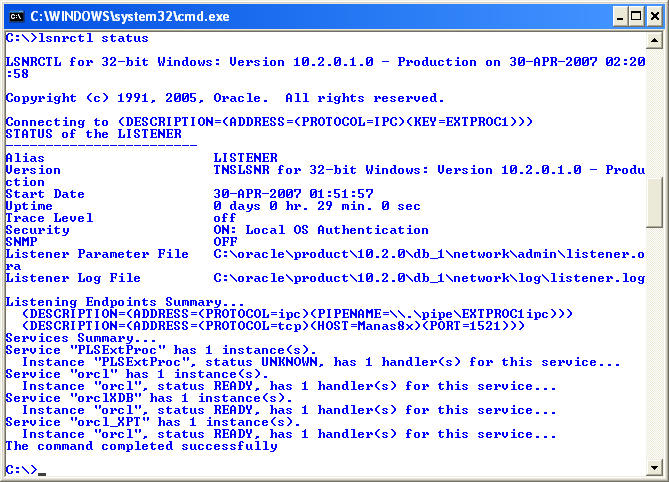
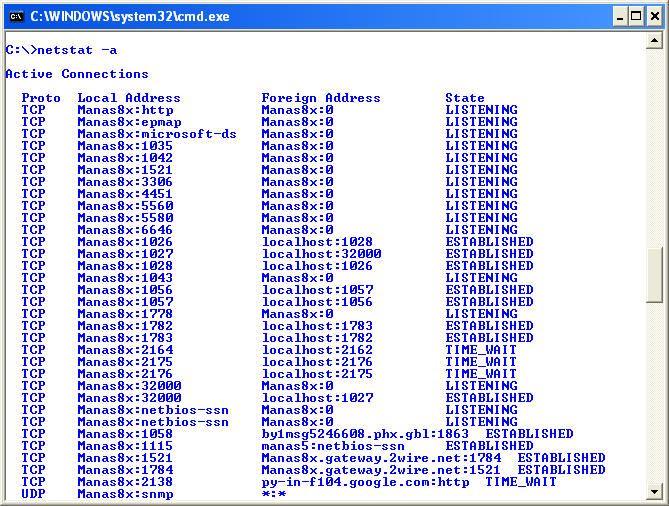
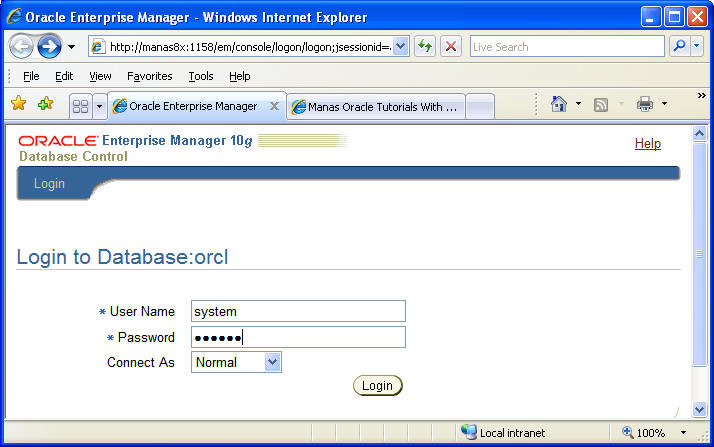
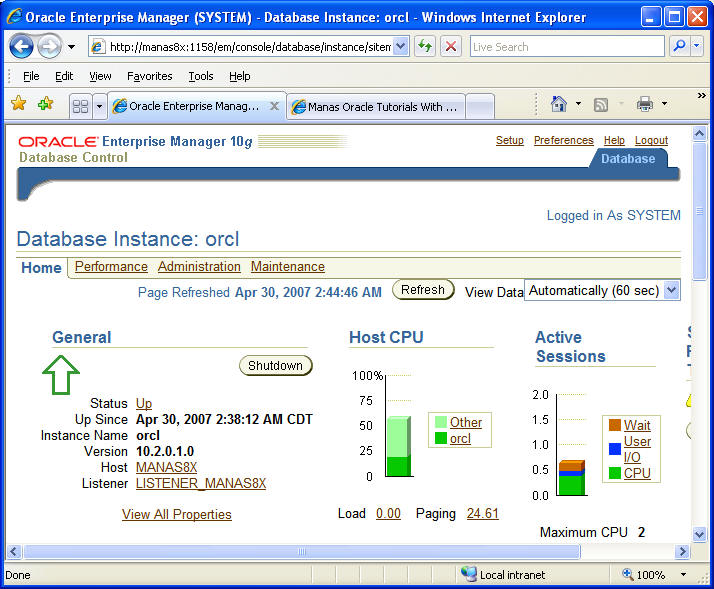
# listener.ora Network Configuration File:
C:\oracle\product\10.2.0\db_1\network\admin\listener.ora
# Generated by Oracle configuration tools.
#(ADDRESS = (PROTOCOL = TCP)(HOST = MANAS8X)(PORT = 1521))
#(ADDRESS = (PROTOCOL = TCP)(HOST = 198.168.2.10)(PORT = 1521))
#192.168.1.65
#(ADDRESS = (PROTOCOL = TCP)(HOST = 192.168.1.65)(PORT = 1521))
SID_LIST_LISTENER =
(SID_LIST =
(SID_DESC =
(SID_NAME = PLSExtProc)
(ORACLE_HOME = C:\oracle\product\10.2.0\db_1)
(PROGRAM = extproc)
)
)
LISTENER =
(DESCRIPTION_LIST =
(DESCRIPTION =
(ADDRESS = (PROTOCOL = IPC)(KEY = EXTPROC1))
(ADDRESS = (PROTOCOL = TCP)(HOST = 192.168.1.65)(PORT = 1521))
)
)
---------------------------------------
# tnsnames.ora Network Configuration File:
C:\oracle\product\10.2.0\db_1\network\admin\tnsnames.ora
# Generated by Oracle configuration tools.
#192.168.1.65
#(ADDRESS = (PROTOCOL = TCP)(HOST = 198.168.2.10)(PORT = 1521))
#(ADDRESS = (PROTOCOL = TCP)(HOST = 192.168.1.65)(PORT = 1521))
ORCL =
(DESCRIPTION =
(ADDRESS = (PROTOCOL = TCP)(HOST = 192.168.1.65)(PORT = 1521))
(CONNECT_DATA =
(SERVER = DEDICATED)
(SERVICE_NAME = orcl)
)
)
EXTPROC_CONNECTION_DATA =
(DESCRIPTION =
(ADDRESS_LIST =
(ADDRESS = (PROTOCOL = IPC)(KEY = EXTPROC1))
)
(CONNECT_DATA =
(SID = PLSExtProc)
(PRESENTATION = RO)
)
)