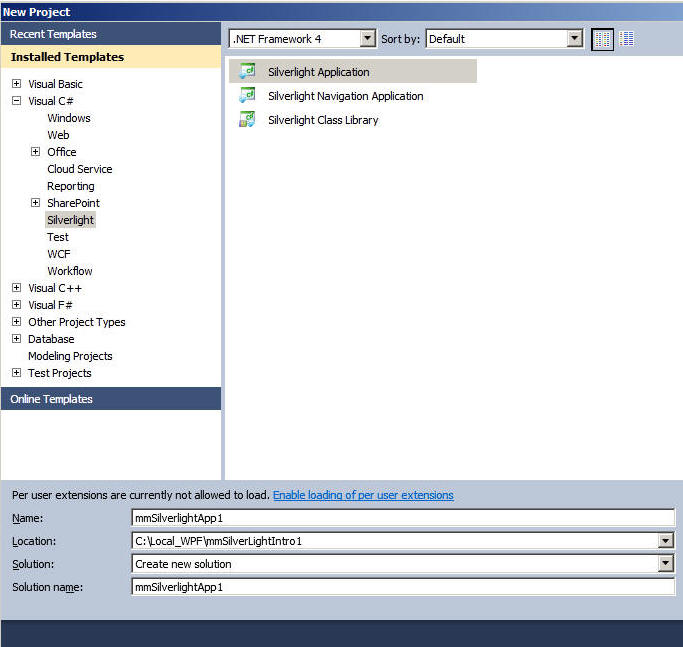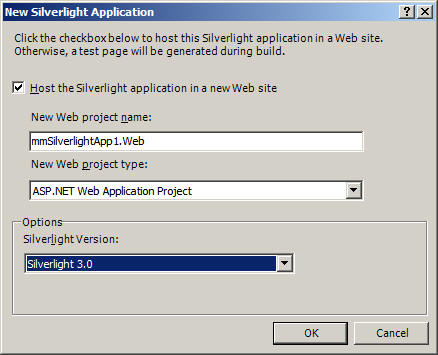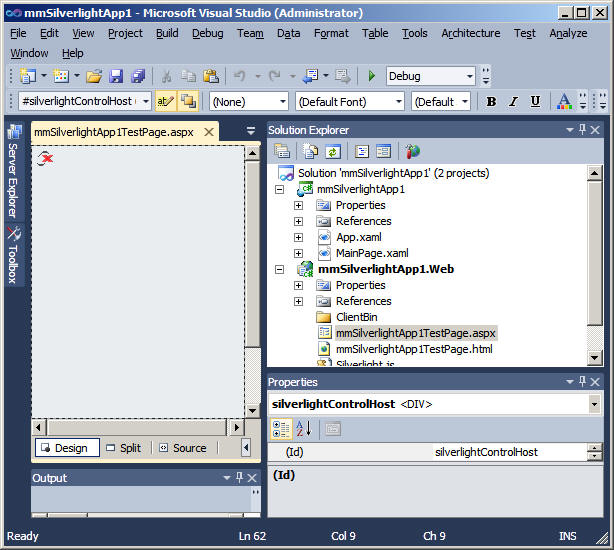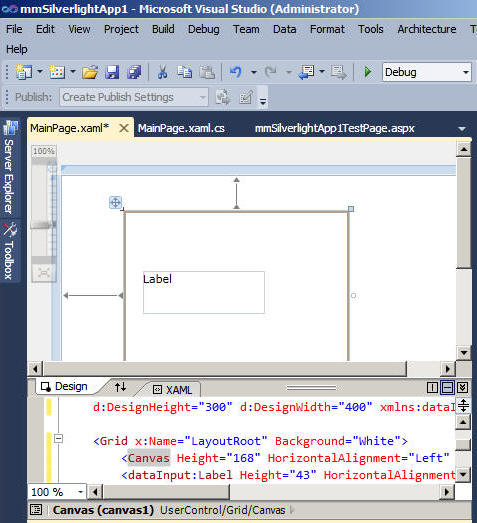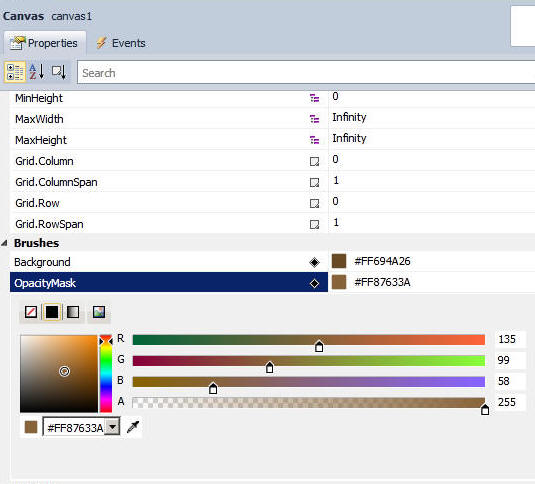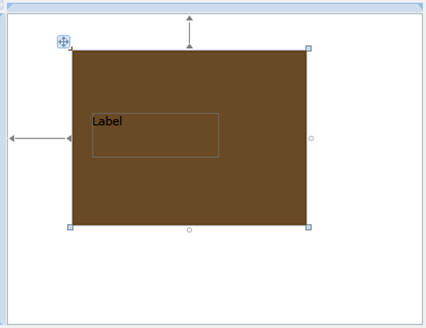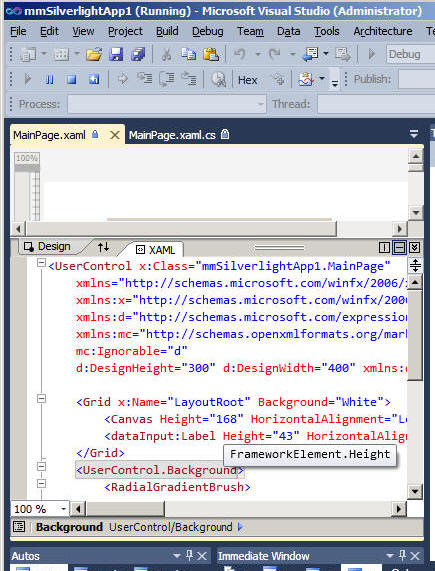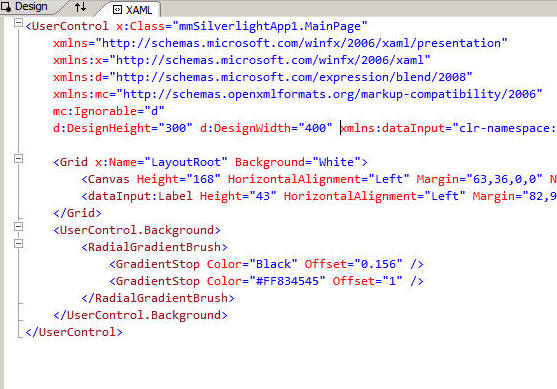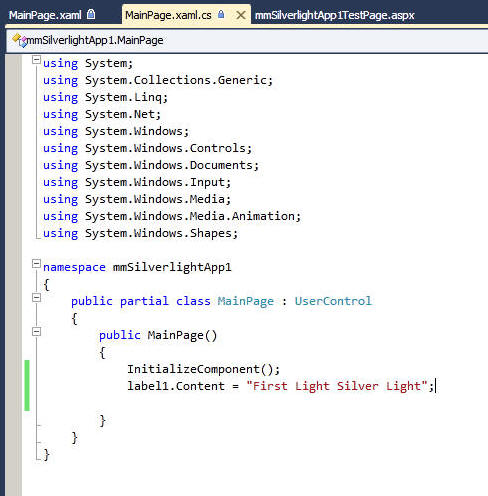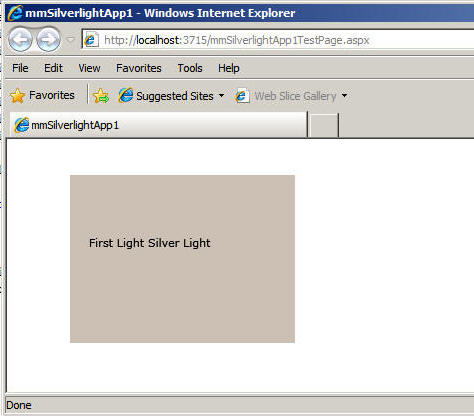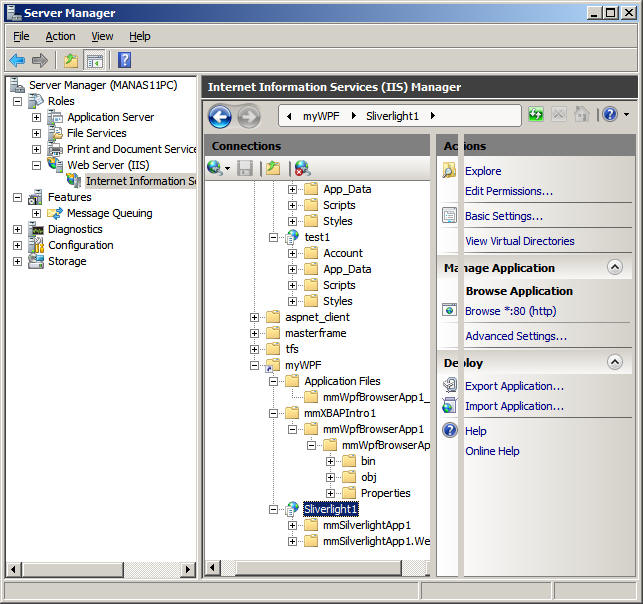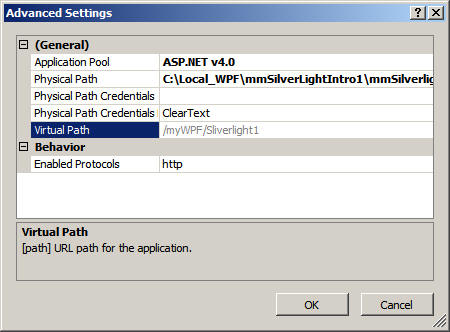mmSilverlightApp1( WPF )
Test Url: http://manas11pc/myWPF/Sliverlight1/mmSilverlightApp1.Web/mmSilverlightApp1TestPage.aspx
Step 1: Create a new project
Step 2
add One label and one canvas control ,
Choose color panel for canvas
Step: 3
code Main
<
UserControl x:Class="mmSilverlightApp1.MainPage" xmlns="http://schemas.microsoft.com/winfx/2006/xaml/presentation" xmlns:x="http://schemas.microsoft.com/winfx/2006/xaml" xmlns:d="http://schemas.microsoft.com/expression/blend/2008" xmlns:mc="http://schemas.openxmlformats.org/markup-compatibility/2006" mc:Ignorable="d" d:DesignHeight="300" d:DesignWidth="400" xmlns:dataInput="clr-namespace:System.Windows.Controls;assembly=System.Windows.Controls.Data.Input"> <Grid x:Name="LayoutRoot" Background="White"> <Canvas Height="168" HorizontalAlignment="Left" Margin="63,36,0,0" Name="canvas1" VerticalAlignment="Top" Width="225" Background="#FF694A26" OpacityMask="#588B6132" /> <dataInput:Label Height="43" HorizontalAlignment="Left" Margin="82,96,0,0" Name="label1" VerticalAlignment="Top" Width="122" BorderBrush="#FF934242" OpacityMask="Black"></dataInput:Label> </Grid> <UserControl.Background> <RadialGradientBrush> <GradientStop Color="Black" Offset="0.156" /> <GradientStop Color="#FF834545" Offset="1" /> </RadialGradientBrush> </UserControl.Background></
UserControl>
Step : 4
Deploying to Local server
Create a virual directory and direct it to a physical folder (admin right needed)
Now us this url
http://manas11pc/myWPF/Sliverlight1/mmSilverlightApp1.Web/mmSilverlightApp1TestPage.aspx