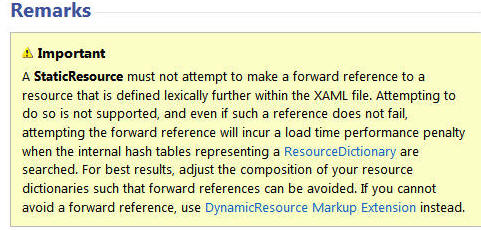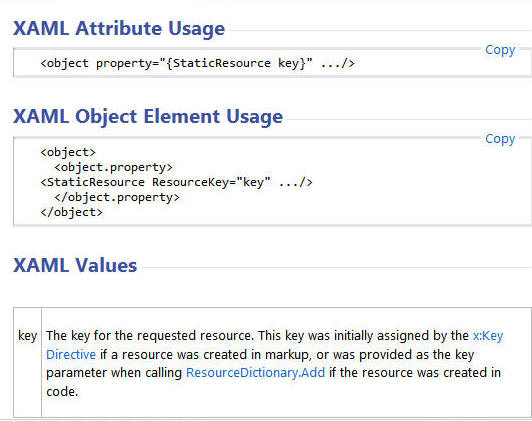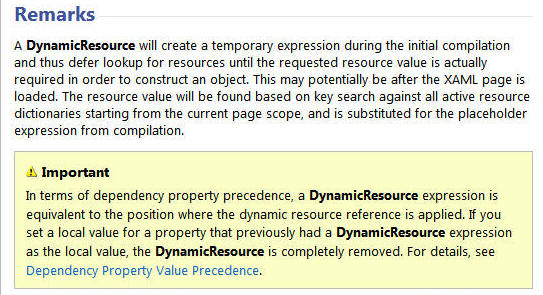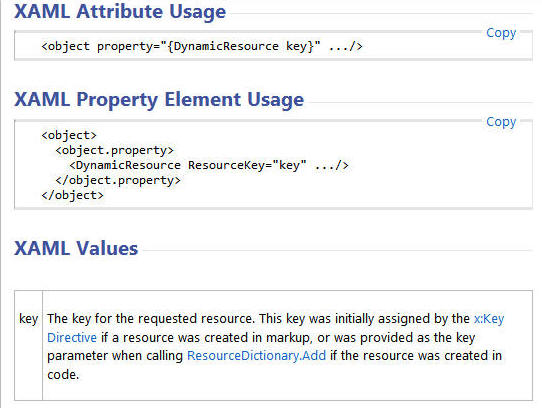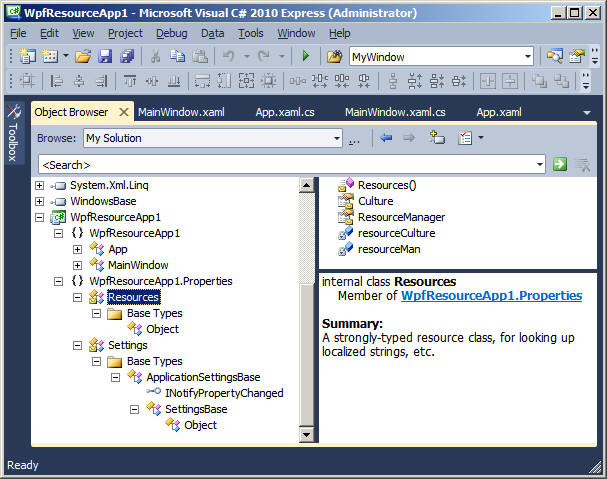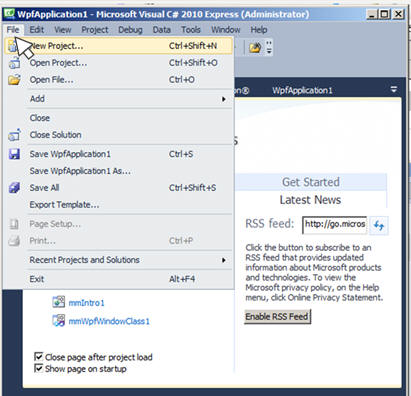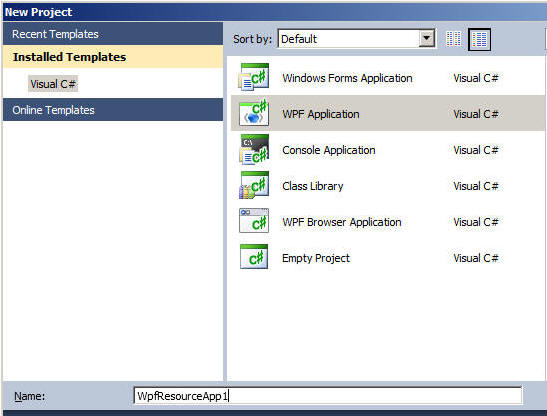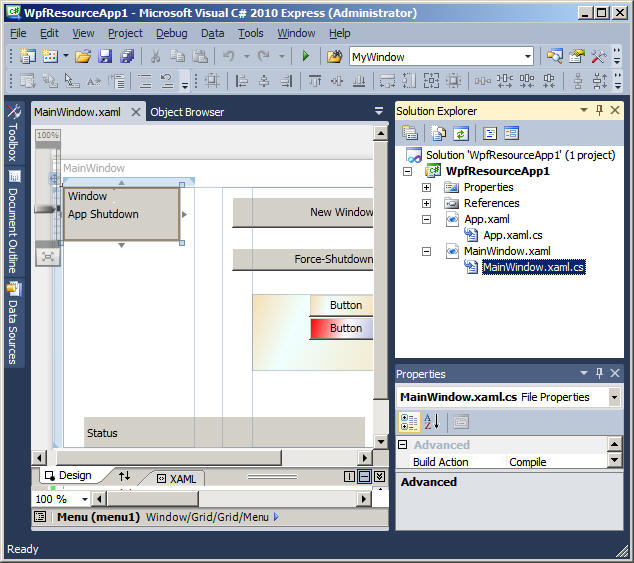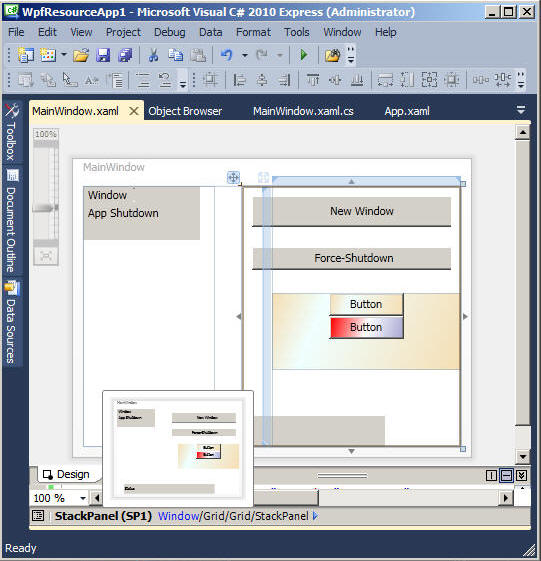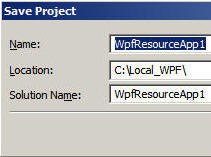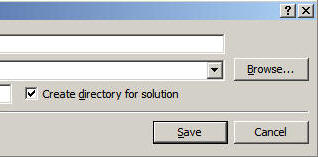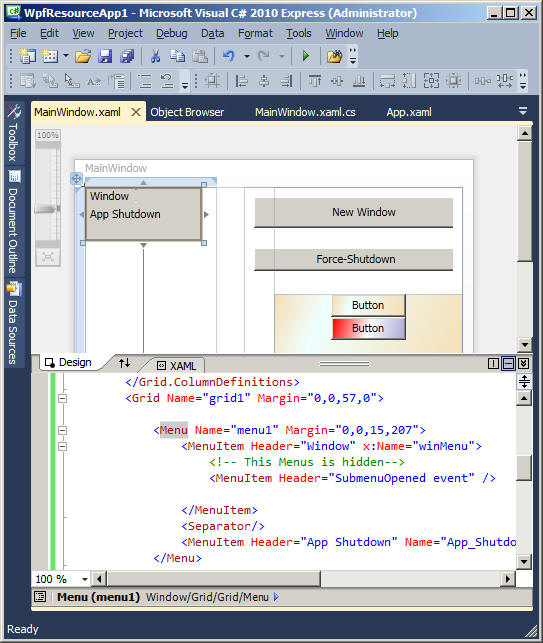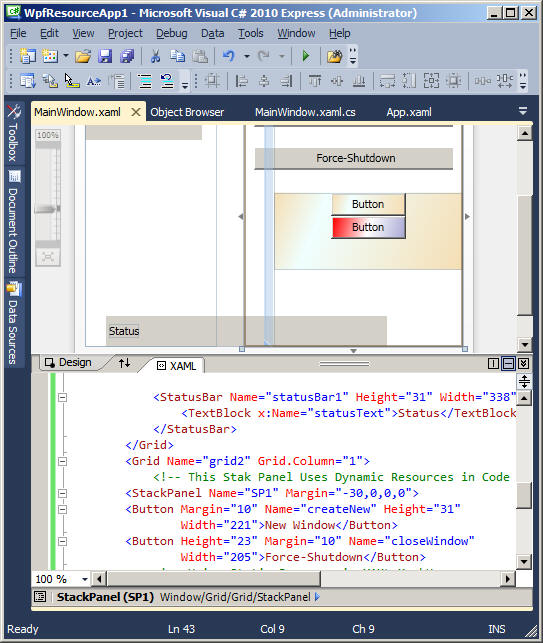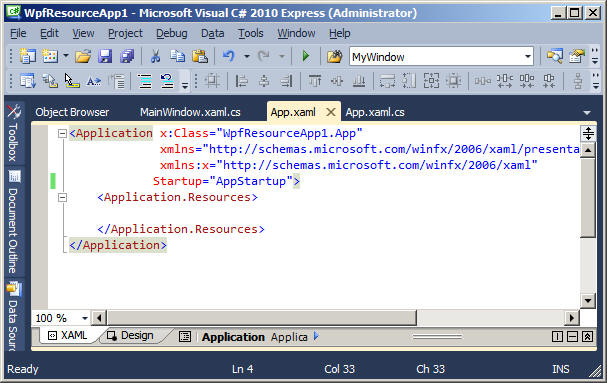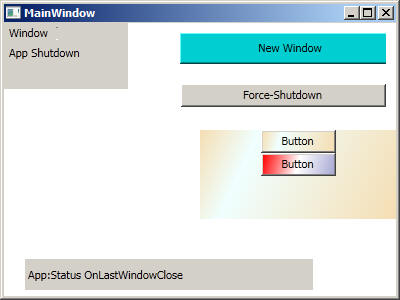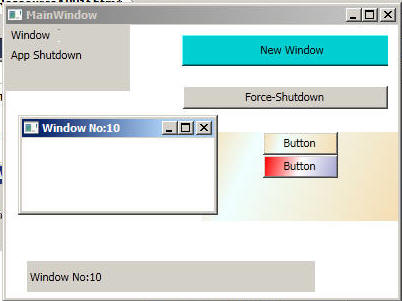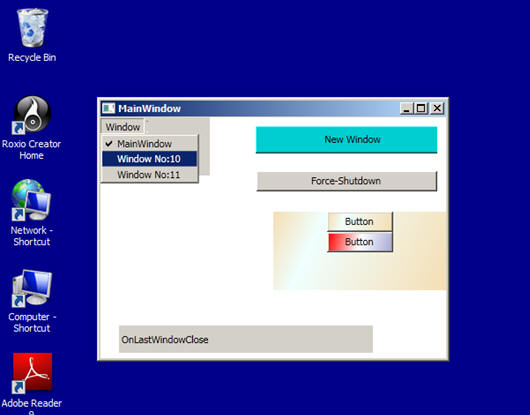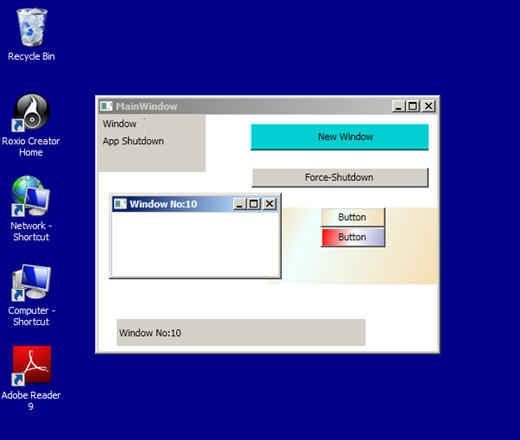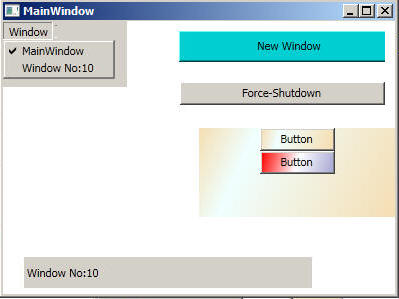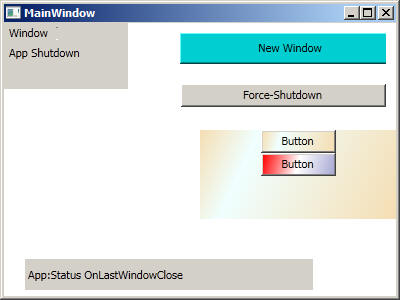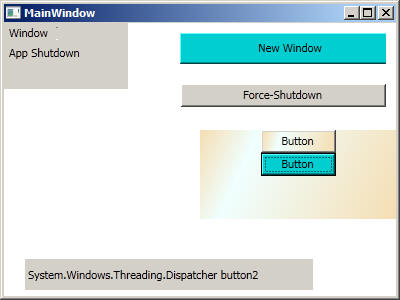WpfResourceApp1f( WPF )
Objectives:Resources :
- Logical :
- Static and Dynamic
- -->XAML Mark UP : Window.Resources , LinearGradientBrush
- Background="{StaticResource statBrush1}"
- Background="{DynamicResource statBrush2}
- --- >Code Behind
- SP1.Resources.Add("background", Brushes.DarkTurquoise);
- statusText.Text ="App:Status "+ Application.Current.ShutdownMode. ToString();
createNew.Background = (Brush)createNew.FindResource ("background");
createNew.Click += new RoutedEventHandler(newWindowButton_Click);
closeWindow.Click += new RoutedEventHandler(shutdownButton_Click);- winMenu.SubmenuOpened += new RoutedEventHandler(winMenu_SubmenuOpened);
Closing += MainWindow_Closing;
App_Shutdown.Click += new RoutedEventHandler(Shutdown_All);
- Toggle events
- Code :App.xaml.txt,App.xaml.cs.txt, MainWindow.xaml.cs.txt, MainWindow.xaml.txt,
There are two types of Resources http://msdn.microsoft.com/en-us/library/ms752326.aspx
- Logical ,Object or XAML Resources
- Can be used at Code-Behind and XAML markups
- Static and Dynamic
- The StaticResource Markup Extension processes a key by looking up the value for that key in all available resource dictionaries. This happens during loading, which is the point in time when the loading process needs to assign the property value that takes the static resource reference.
- The DynamicResource Markup Extension instead processes a key by creating an expression, and that expression remains unevaluated until the application is actually run, at which time the expression is evaluated and provides a value
- Assembly, or Binary or
- Using Object As a Key
- These are DLL or Exe
Static Resource Markup Extension
Reference : http://msdn.microsoft.com/en-us/library/ms750950.aspx
Dynamic
Reference : http://msdn.microsoft.com/en-us/library/ms748942.aspx
The Resource Directory:
The WPF provides a dictionary class called "ResourceDictionary", that serves in logical roesources.
http://msdn.microsoft.com/en-us/library/aa970494.aspx#Resource_Files
Step:1 Create a New project
We added few controls as shown in the illustration below.
Step:2 Individual Itemsa) Menu Control:
b) Stack Panel
Step:3 We may Start "MainWindow" using "StartupUri = App.xaml " or with an Event after crerating the event as "AppStartUp"
Step:4 Runtime Viewsa) Status Bar showing : Application.Current.ShutdownMode.ToString();
b) Creating new Window: with "New Window" button's event.
c) Testing Hidden Sub-Menu, select any new window to activate
c) Single window will close independently
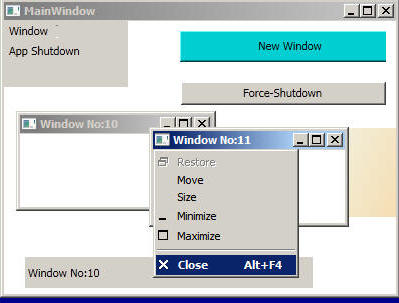
Note Window 11 was closed
d) Testing Static Resources : Background did not change. ( However, the local code using Brushes, like this one "// button2.Background = Brushes.SeaGreen;" will override the static constraints
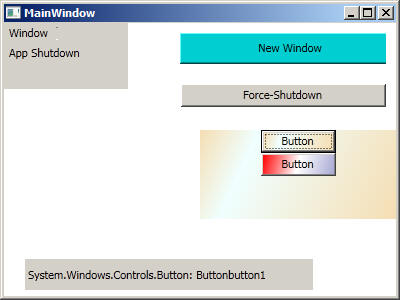
e) Testing Dynamic Resources: click on Second button.
Note the changes in background color.
Step:5
Step:6
Step:7
Step:8
Step:9
Step:10
Step:11
Step:12
Step:13
Step:14
Step:15
Step:16
Step:17