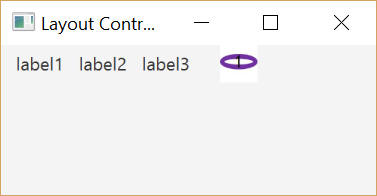-
GridPane: allows the layout of child
Nodes in a “grid” of rows and columns. The sizes of the rows and columns can be set as pixel measurements or, alternatively,percentages of the GridPane ’s size. In addition, each Node ’s alignment within its row and column can be set. GridPane ’s rows and columns start from 0, not 1
package javafxtemplate1;
//Grid_ImageView1.htm
//textProperty().addListener Listview Label
import javafx.application.Application;
import javafx.scene.Group;
import javafx.scene.Scene;
import javafx.stage.Stage;
import javafx.scene.control.Label;
import javafx.scene.image.Image;
import javafx.scene.image.ImageView;
import javafx.scene.layout.GridPane;
/**
*
* @author Manas9
*/
public class JavaFXTemplate1 extends Application {
@Override
public void start(Stage primaryStage) throws Exception {
Group groot1 = new Group();
Image image1 = new Image(JavaFXTemplate1.class.getResourceAsStream("disk1.jpg"));
ImageView iv1 = new ImageView(image1);
iv1.setFitHeight(25);iv1.setFitWidth(25);
GridPane gridPane = new GridPane();
gridPane.setHgap(10);
//
Label label1 = new Label("label1");
Label label2 = new Label("label2");
Label label3 = new Label("label3");
//column 1, row 0
gridPane.add(label1,1,0);
gridPane.add(label2,2,0);
gridPane.add(label3,3,0);
gridPane.add(iv1, 5,0);
//Scene scene = new Scene(groot, 350, 150);
Scene scene = new Scene(gridPane, 250,100);
primaryStage.setScene(scene);
primaryStage.setTitle("Layout Control::GridPane");
primaryStage.show();
}
public static void main(String[] args) {
launch(args);
}
}