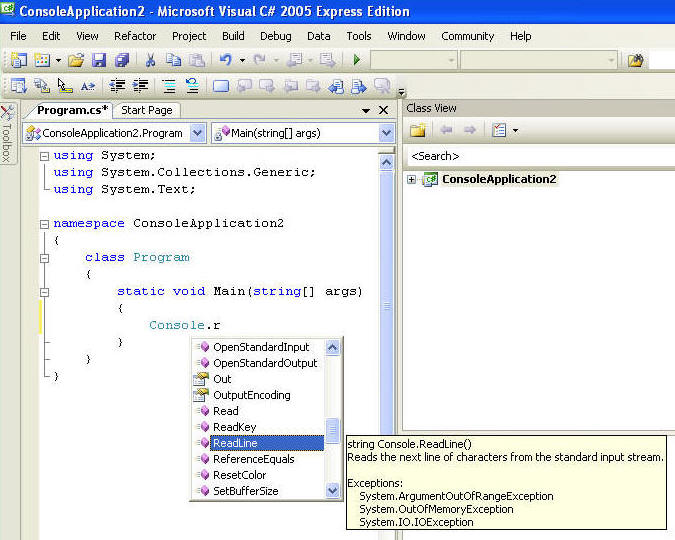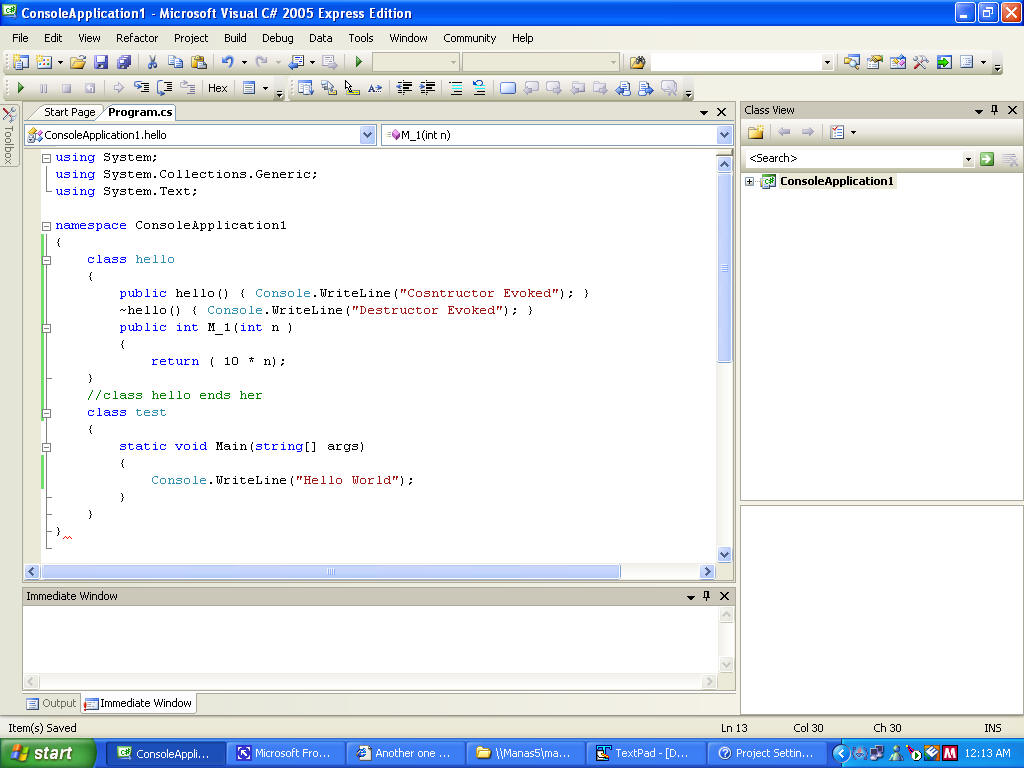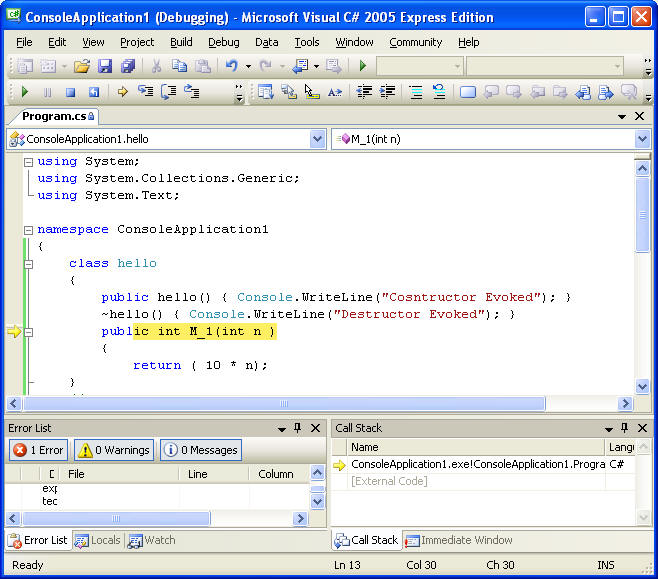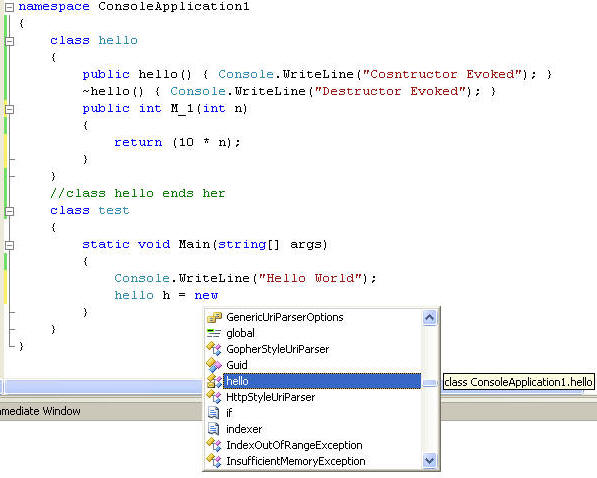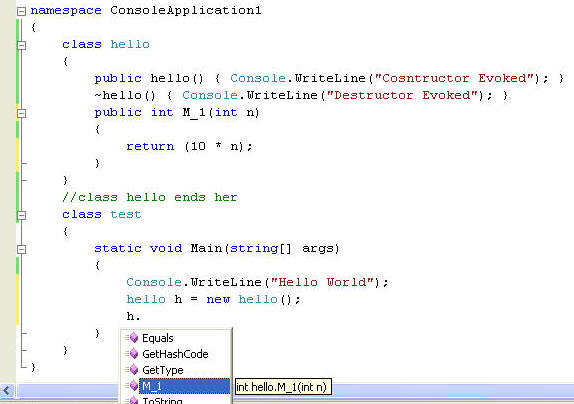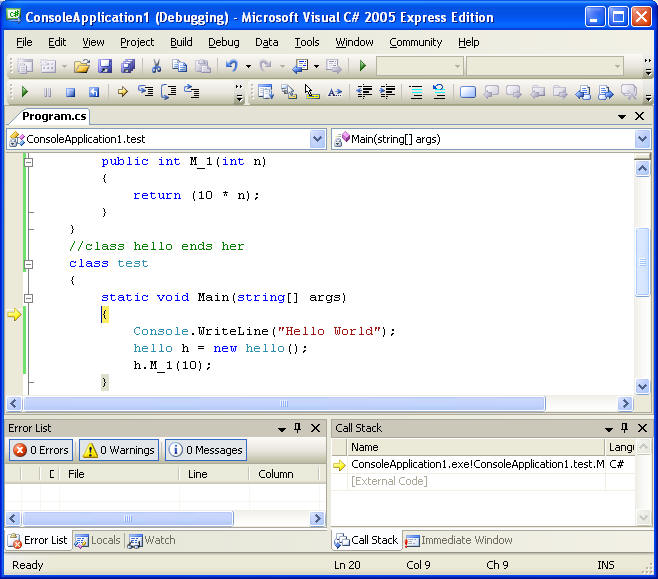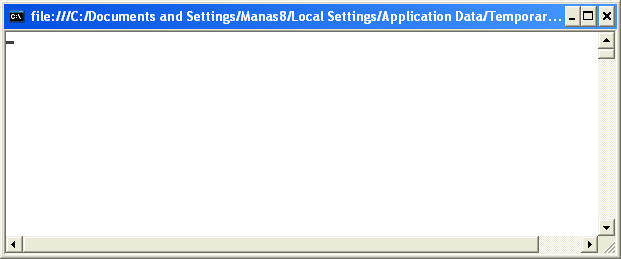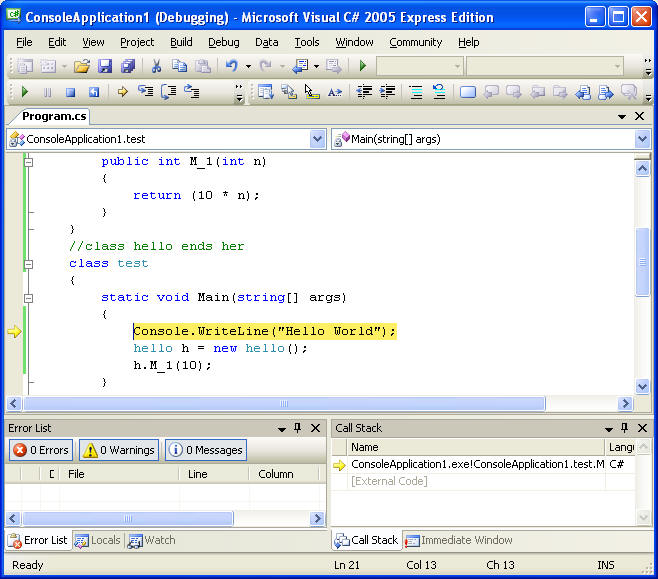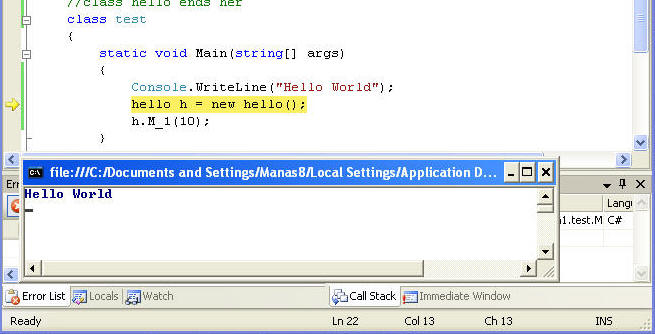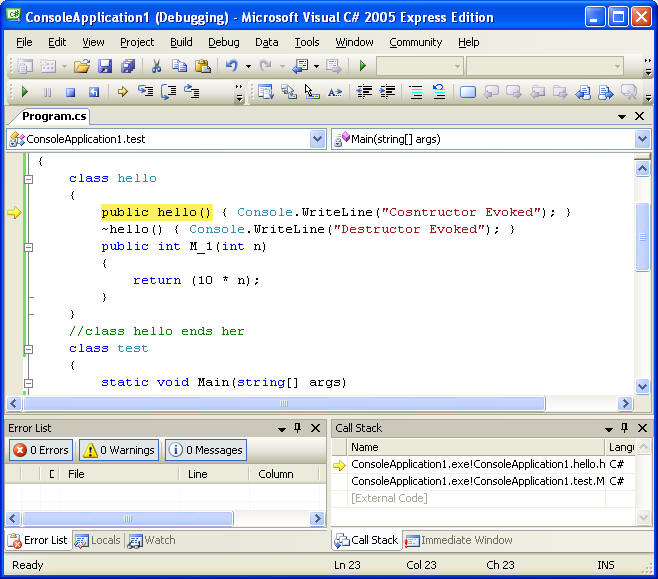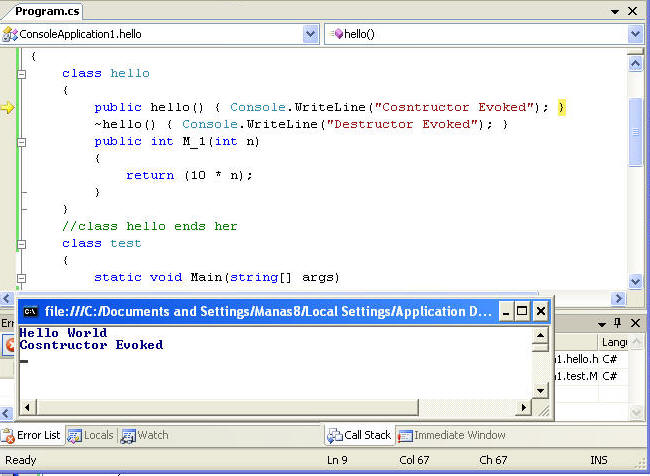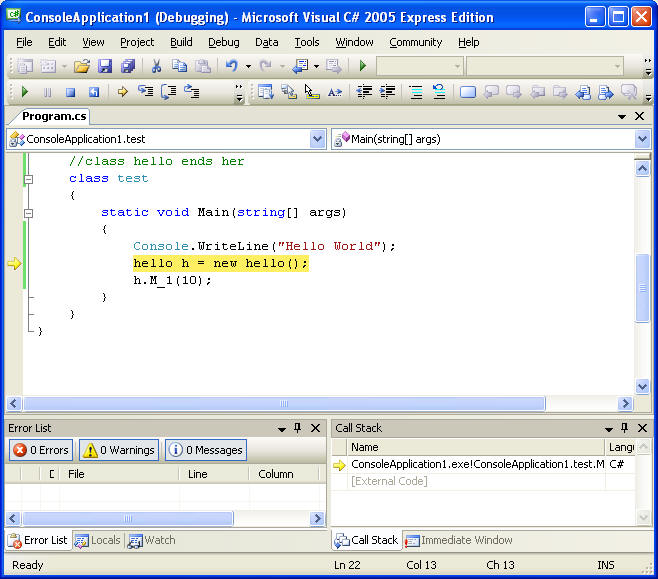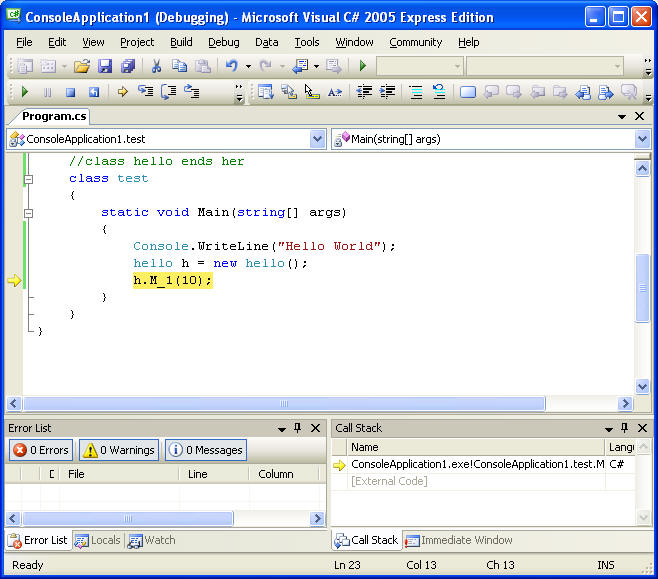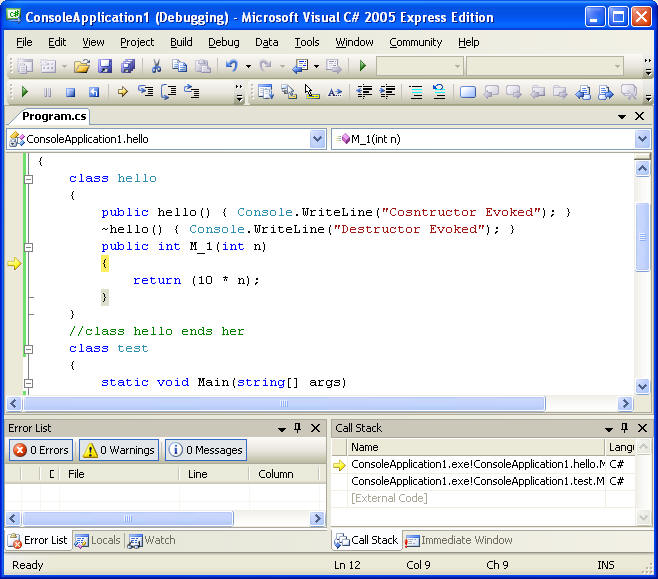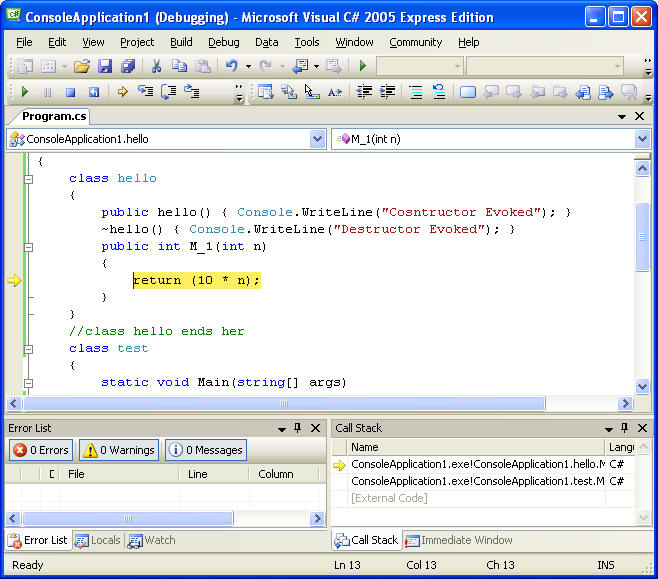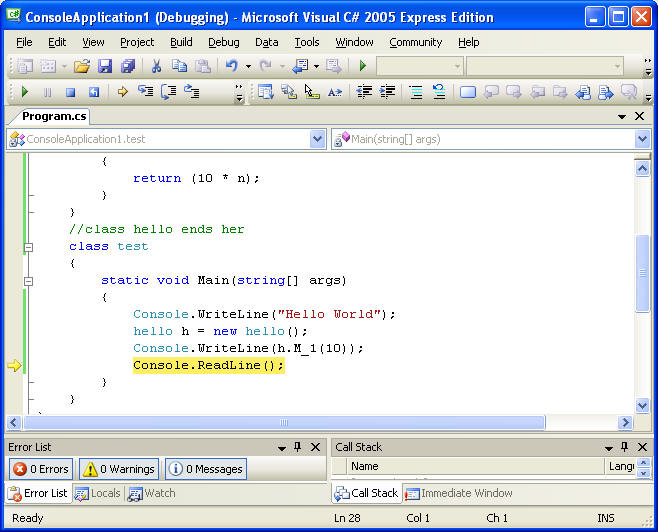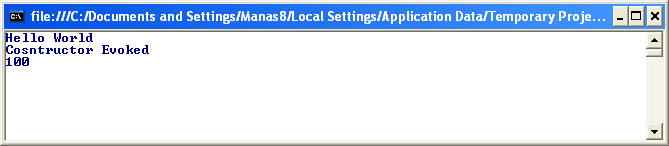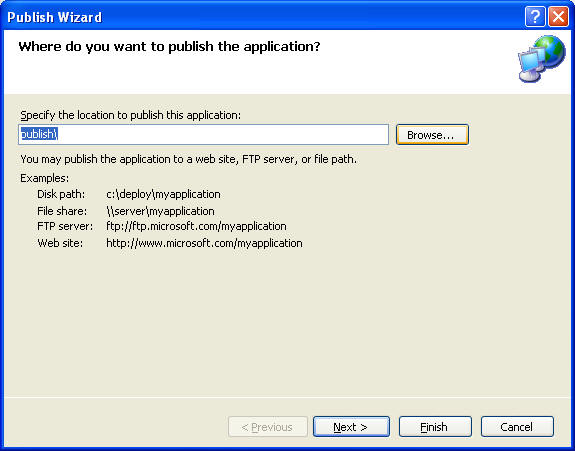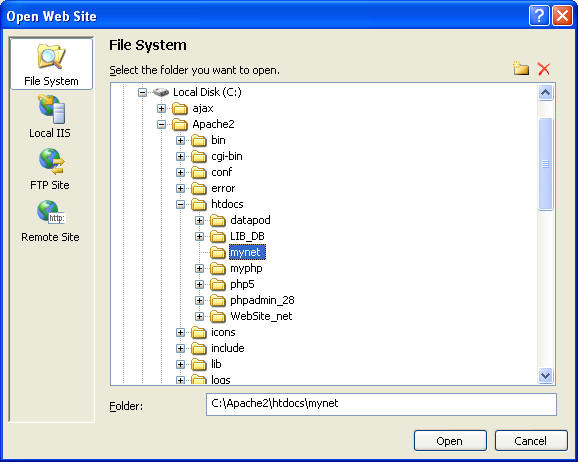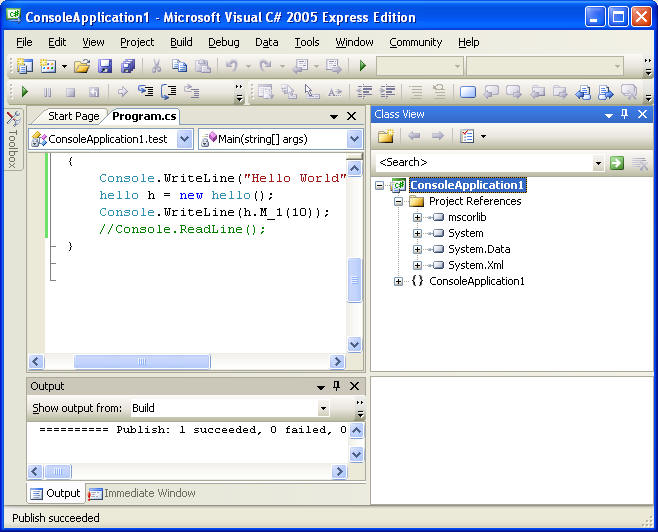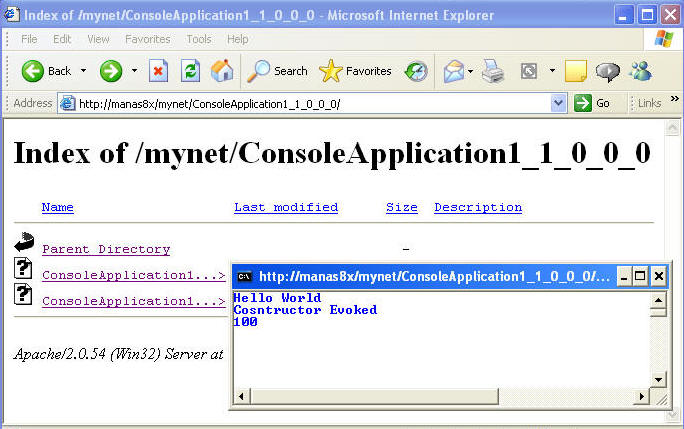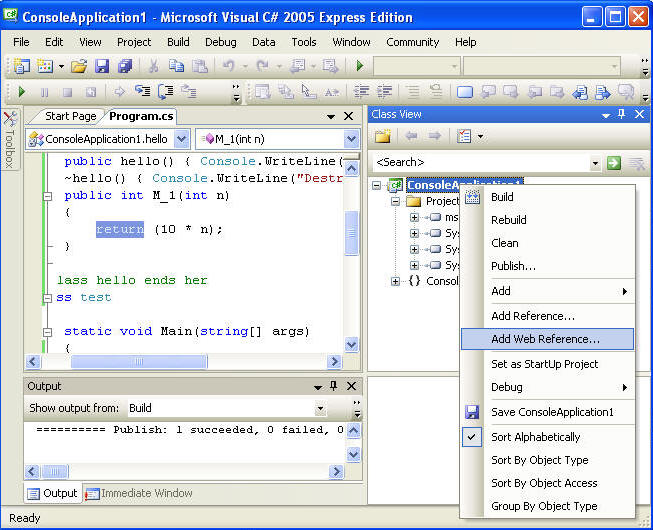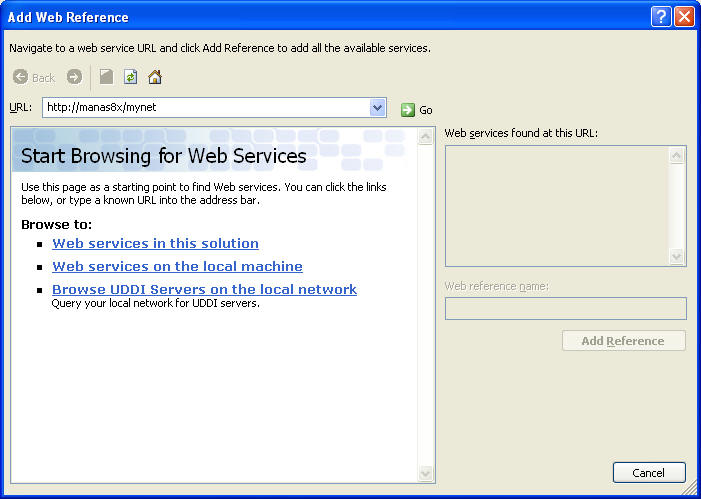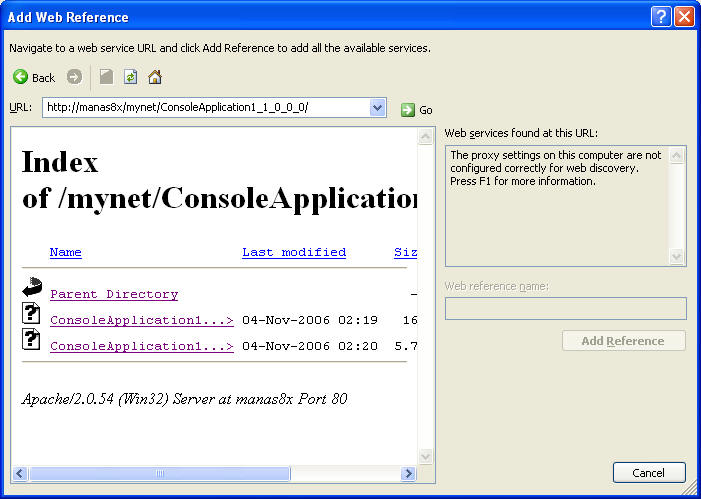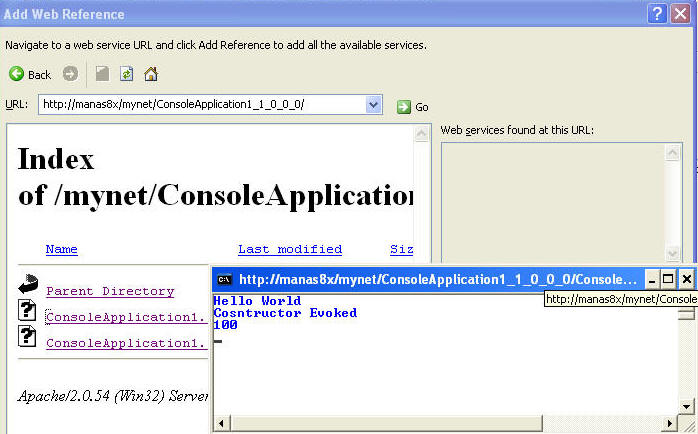| hello_world_works.htm |
| Disclaimer :
I was taught to keep a low profile, maintain ground ZERO attitude, and
think high. It worked great form me, from infectious to computer
programming. Following my great mentors, I try to keep it as simple as
possible, and I have a notion that a picture speaks thousand lines.
The Visual Express C# IDE one of it's kind, it is easy read/install,
read/get-started and read/code. Obviously it is your choices to add, dedication and
likings, on the top; if you are hungry you will eat well.
|
|
What we are waiting for ? |
| The debugger is the tool, I feel that you should learn at the second
step of programming when using C# express IDE (FIRST STEP YOU EDUCATE
YOURSELF WITH THE TOOLS AND GADGETS, relax and read those first). You are
real hungry and can't wait, get going and type along this direction as shown
in the following screen shots. There are many debuggers around, the most
easy to get and getting started with Microsoft's C# express free edition.
But don't limit yourself. Below I am trying to convince you about some cool
features about the C# express IDE, as if you are coding visual basic 6.0 or
5. |
| |
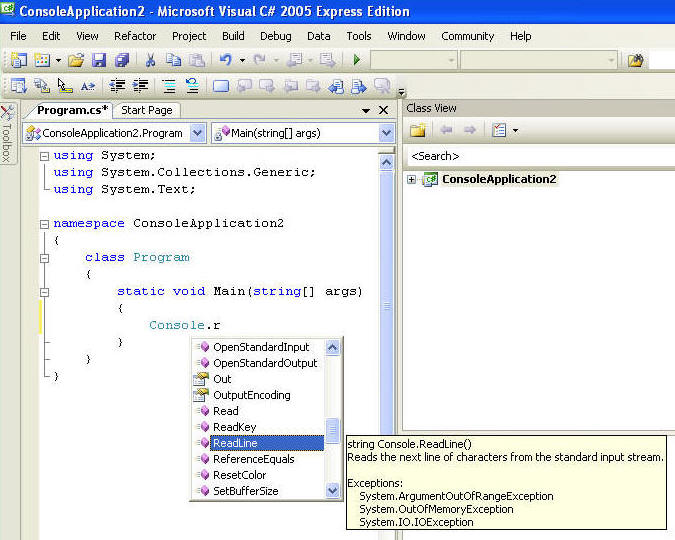 |
| what is wrong here
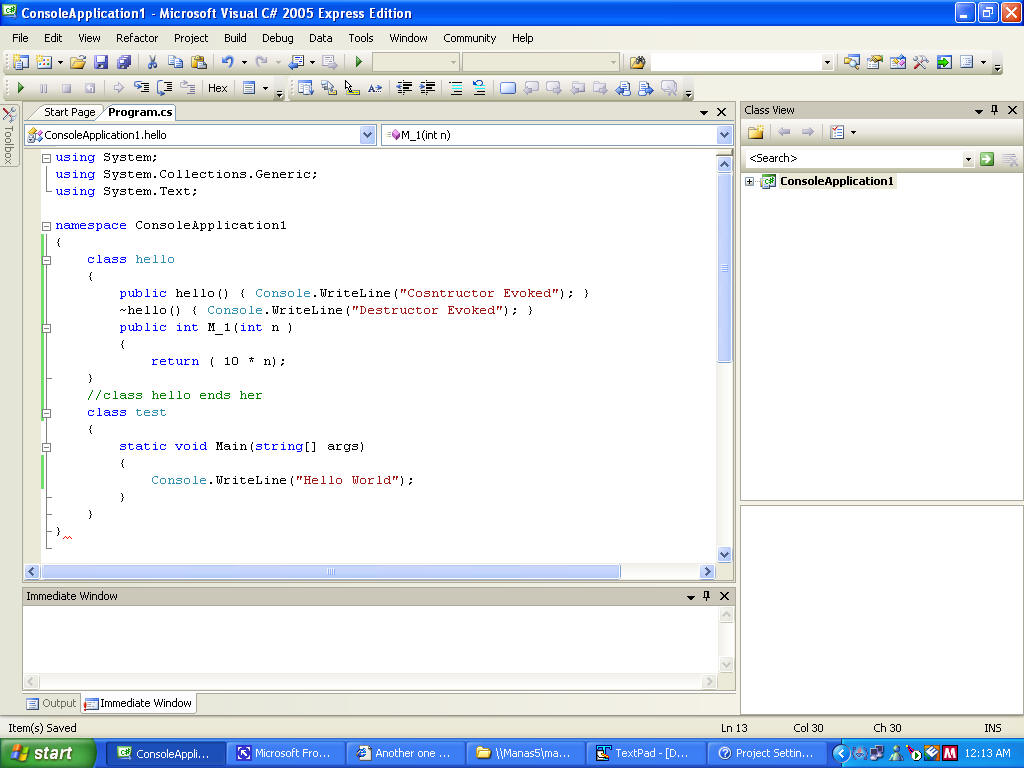
If you did not miss, the squiggly line you are on the track |
| Anyway any mistake will get to know right way; big deal? obviously you
keep on typing your code and keep an eye on the screen for a squiggly or
changes. Turn off the debugger to continue with your coding.
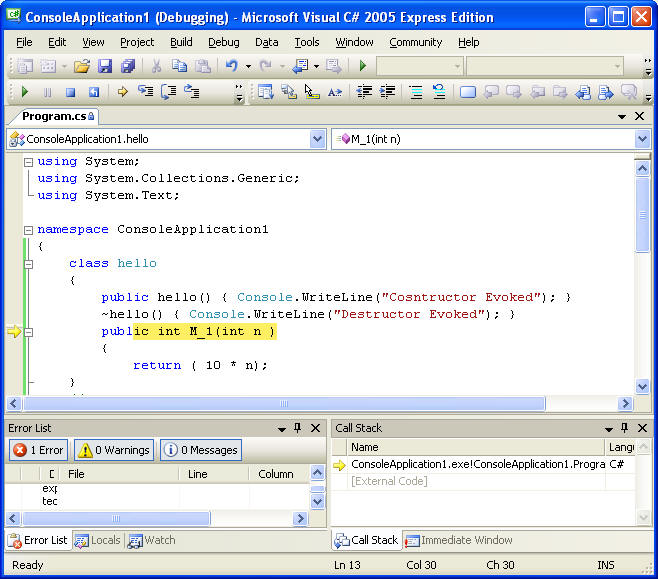
|
| You are being helped and take it.
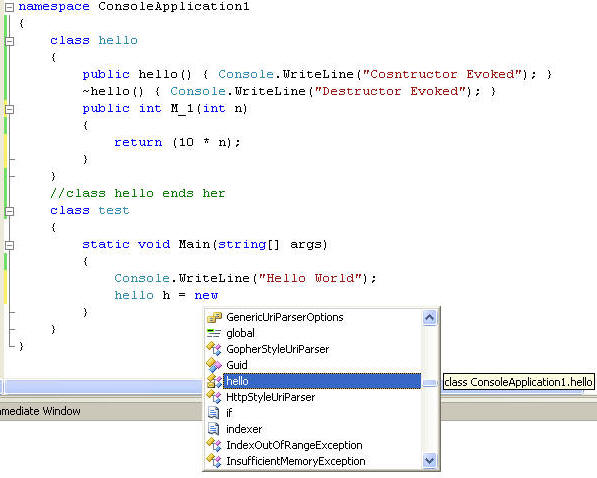 |
| Help is always there, you don't need to look up to the declared
variables, methods or classes.
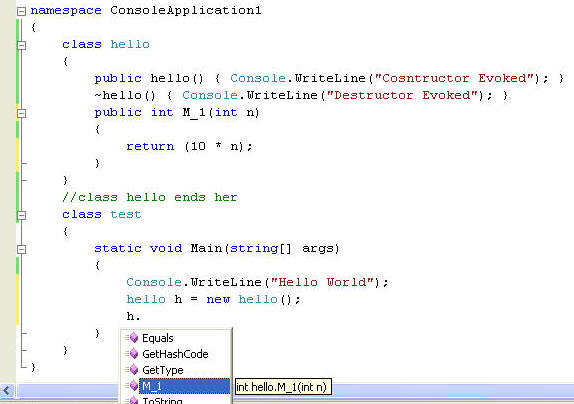 |
| Select F11 from the Debug menu and you are in debug mode to check your
codes, mistakes and so on. As you note in the picture below, your cursor is
stop at " {" of the function Main(). This is the entry point of your run
time mode or entry point of your application using command line tools.
In C# express, unlike Net 2.0 sdk, you would not have separate command line
tool;
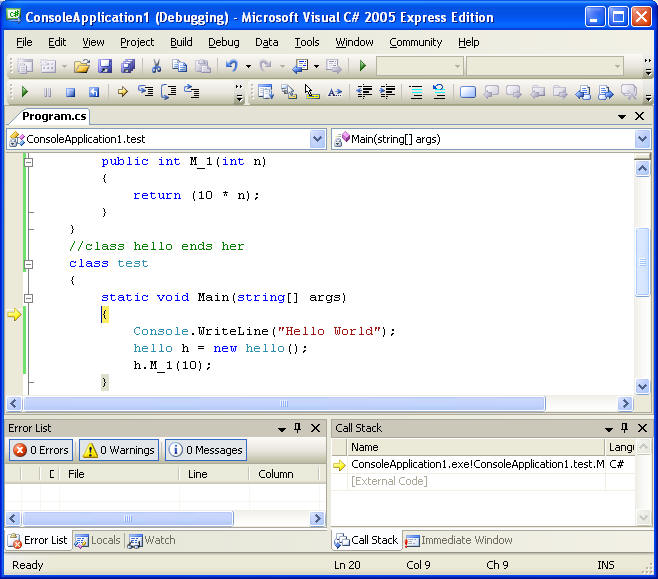
|
| At the point of entrance that is static void Main() {---- . A
console is open, and as we go on it will out put the result on this console
window. 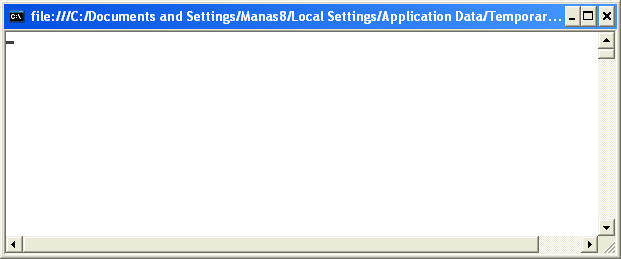
|
| Now press F11 key again, cursor will move to the next line
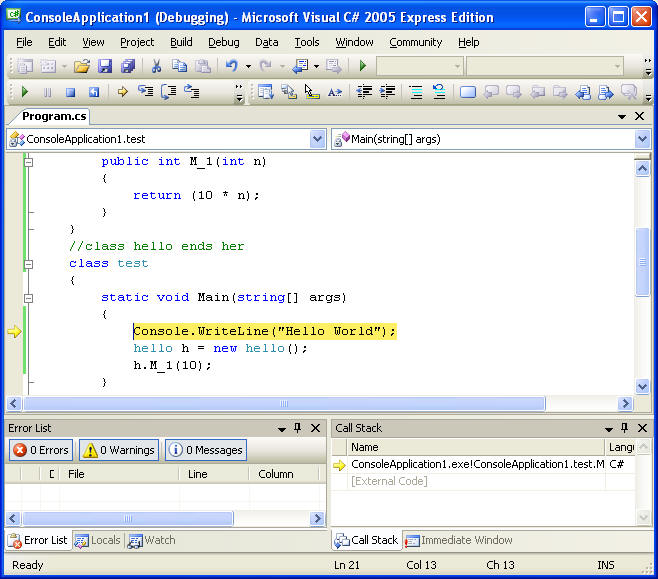
|
| As soon as you pass over the "Hello World " Line you will note that
those words are printed on the console window.
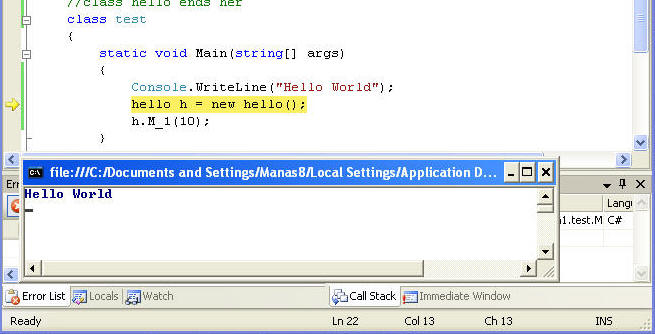
|
| At the next step as you the line "h.M_1(10);", the cursor
will migrate to a method in a designated class hello. We used
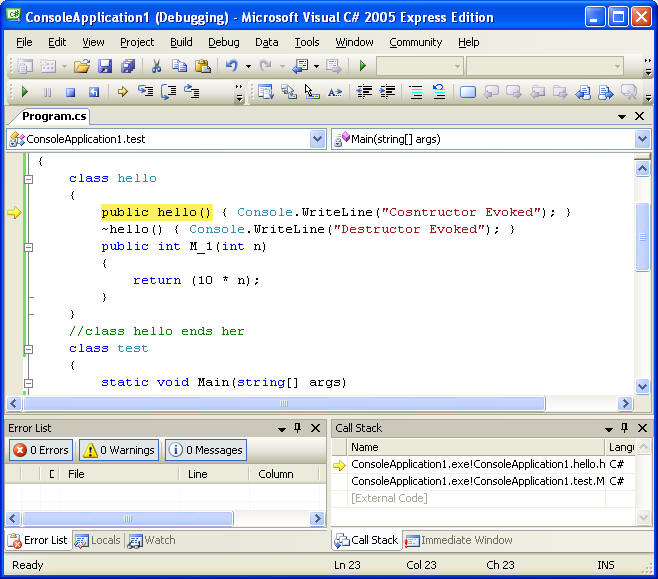
|
| at the end of processing, constructor
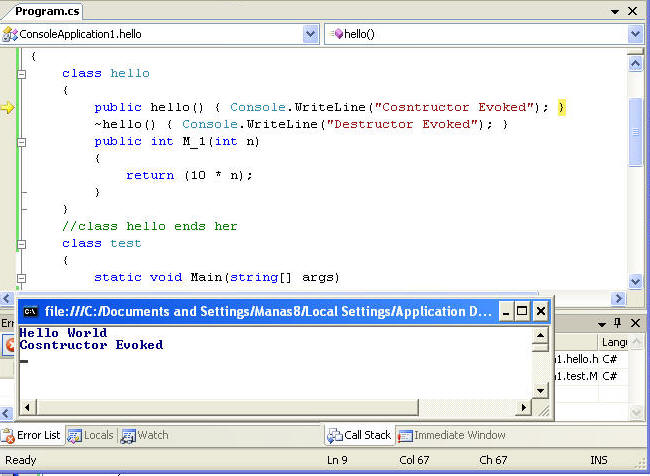 |
| From constructor to back to the object/instance of the class hello
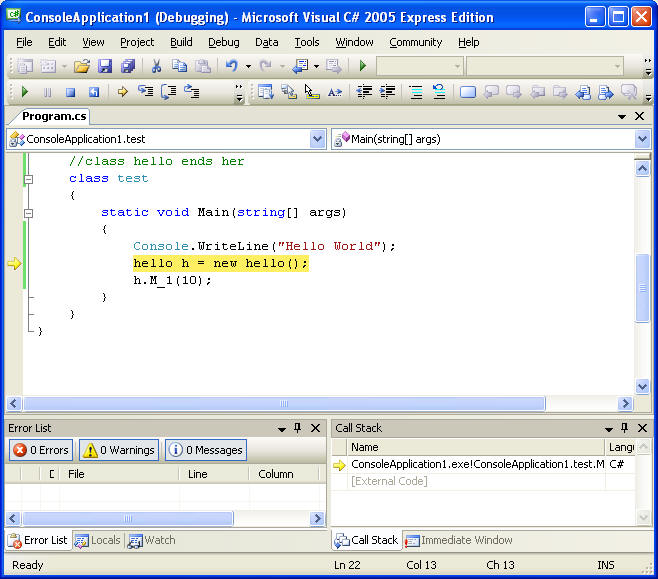 |
| Now once constructor assures that everything is OK; meaning that class
has been instantiated and object is created; now "h" that represents
the class as an object can access the method or a function.At this setp the
caller object fullfills the requiremts of the function to run by sending an
integer argument "10" with in the parenthesis.
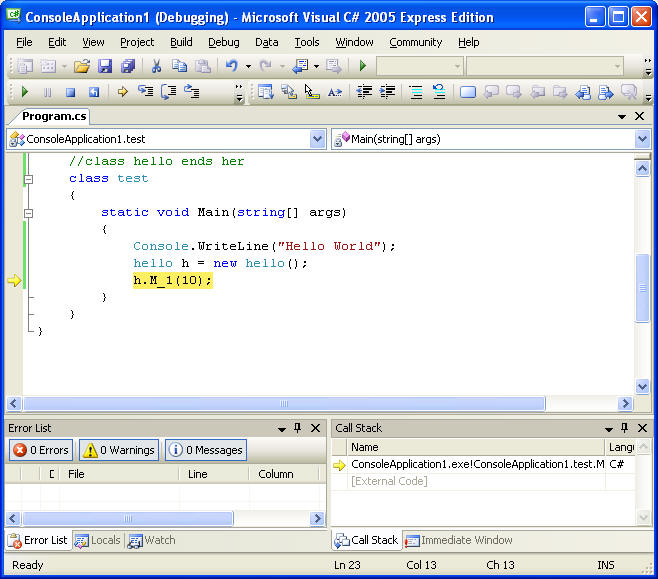
|
| Now cursor enters the method in the class hello
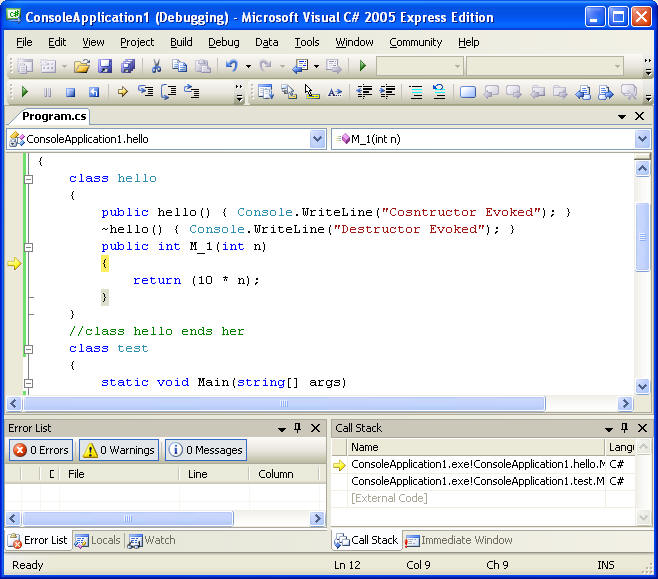 |
| The method does its job by sending the result to the caller
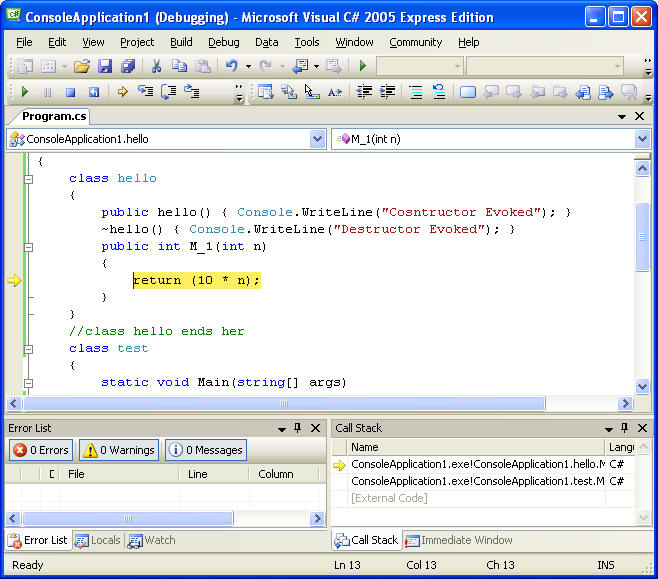
Note the cursor is back to the caller; you won't be able to view the
results because we did not ask for it. Now end debugging, edit the code and
follow the above debugging steps.
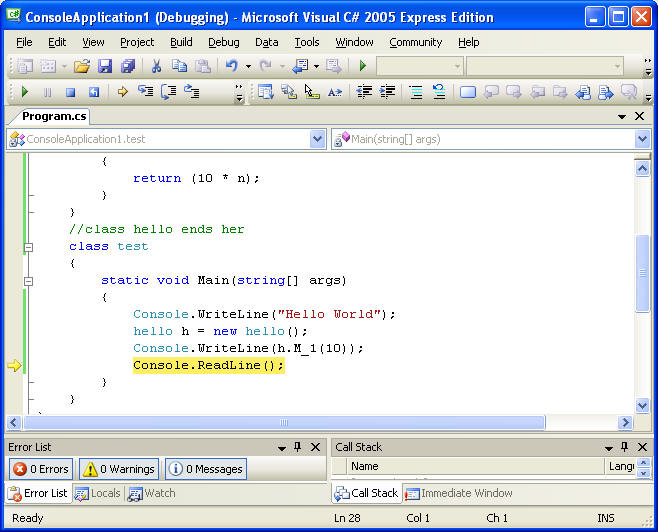
|
| The readline() function will hold the command window for you, note that
value is 100. 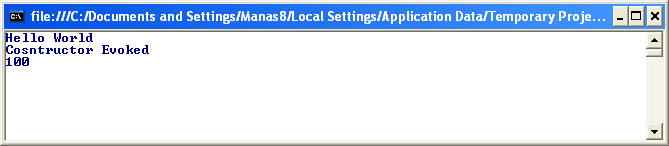
|
| |
| publishing
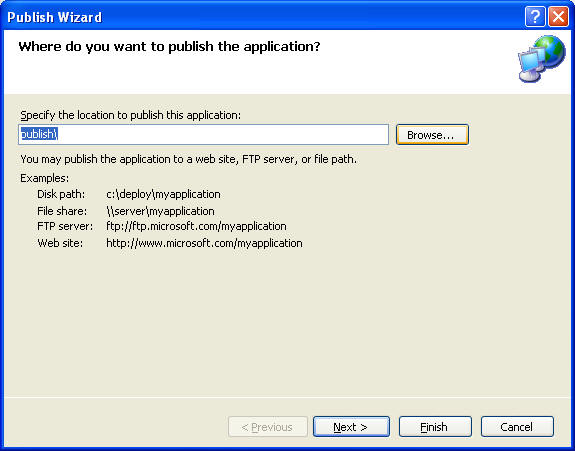 |
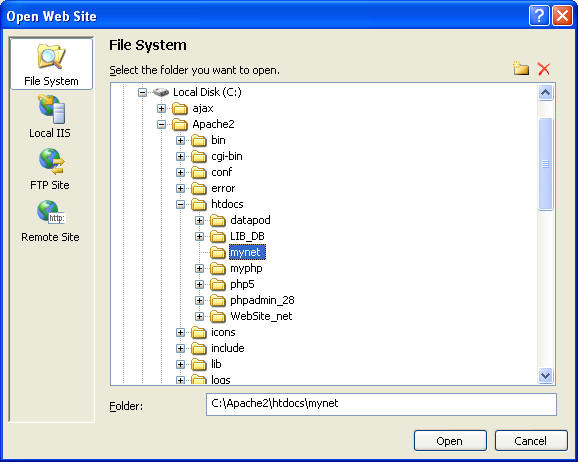 or
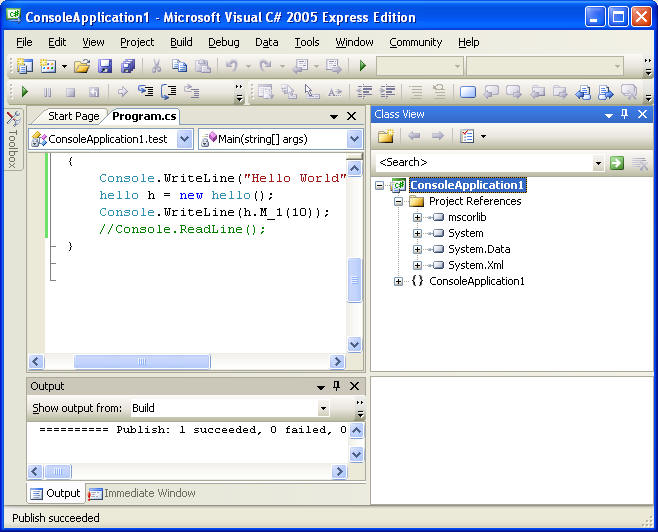
|
| This is Dell-XP-Home Workstation with apache2 web server running;
although this application has no meaning to run from the server; just for
the procedural interests I wanted to show you that you may deploy your files
to the a web server
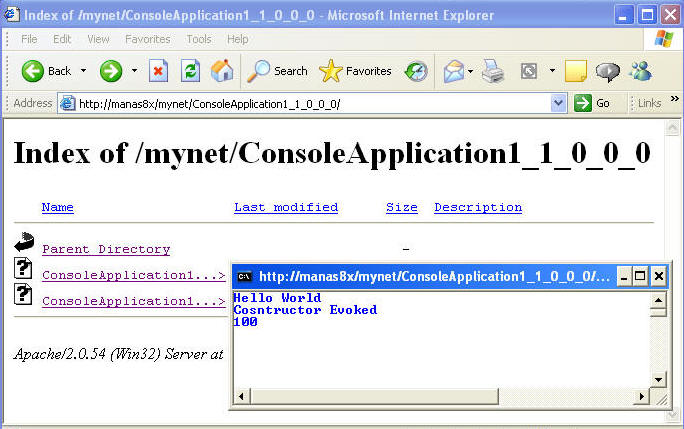 |
| same way you can add a reference to this apllication
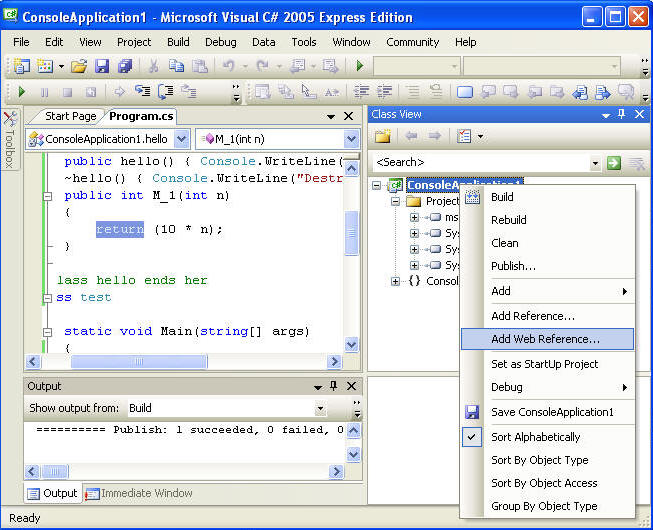 |
| add the url, something like this
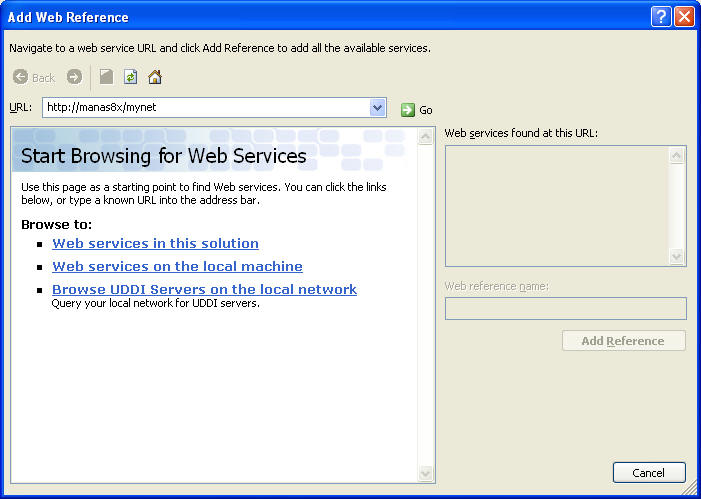 |
| browse to the folder
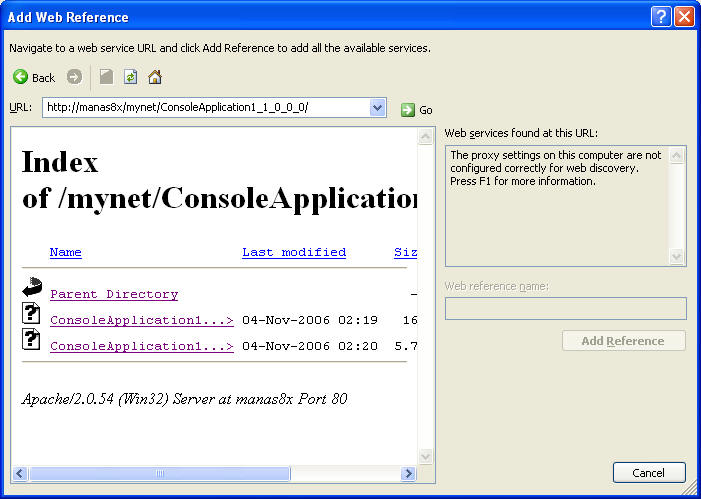 |
| view the console running
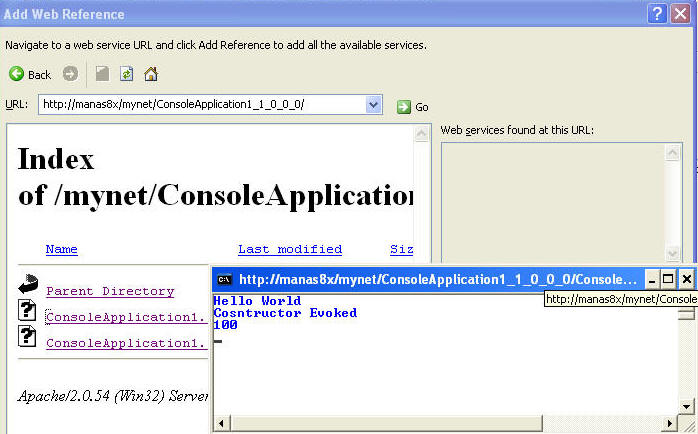 |
| Once you know that your application is overall clean, you may like to
have that Console.ReadLine(); as it would throw some error, as it was
expecting something to happen. |