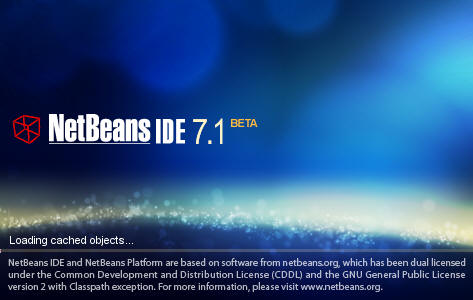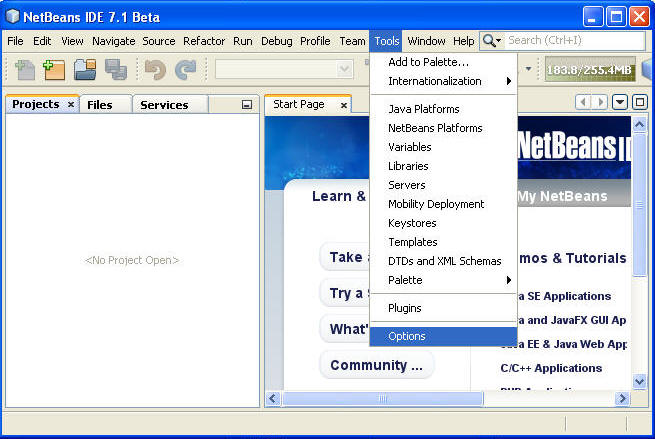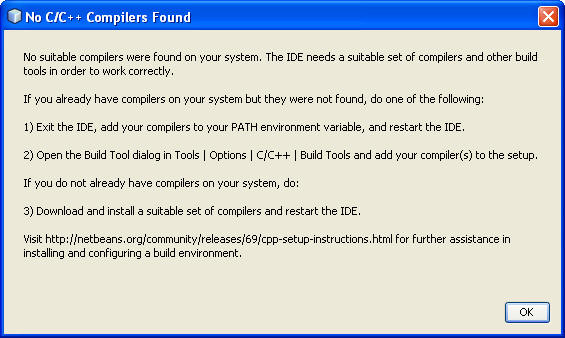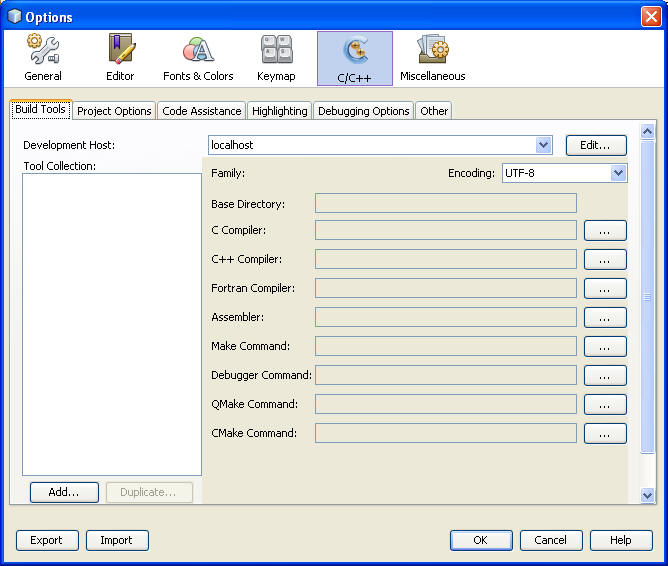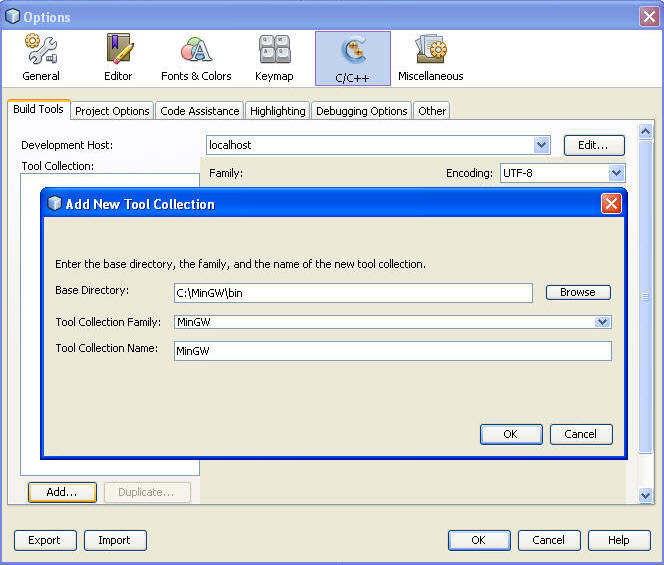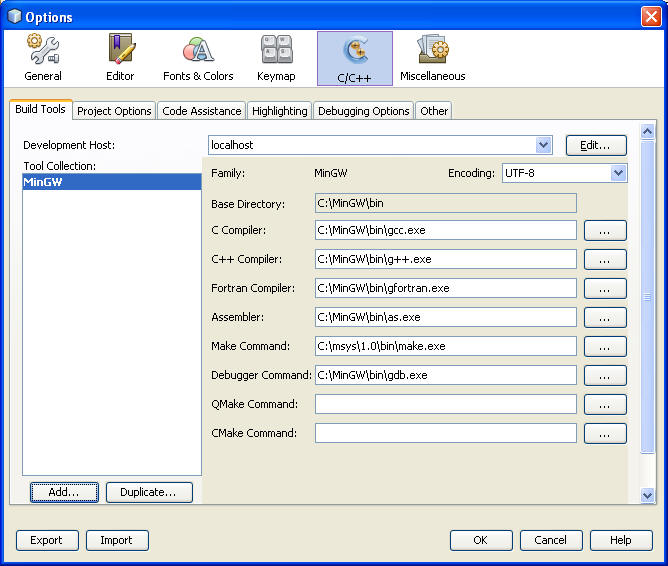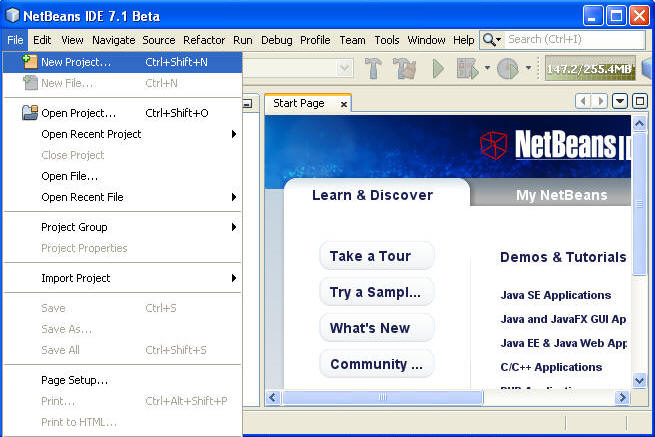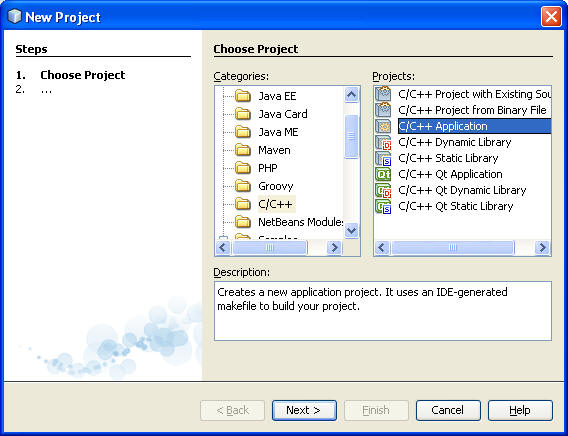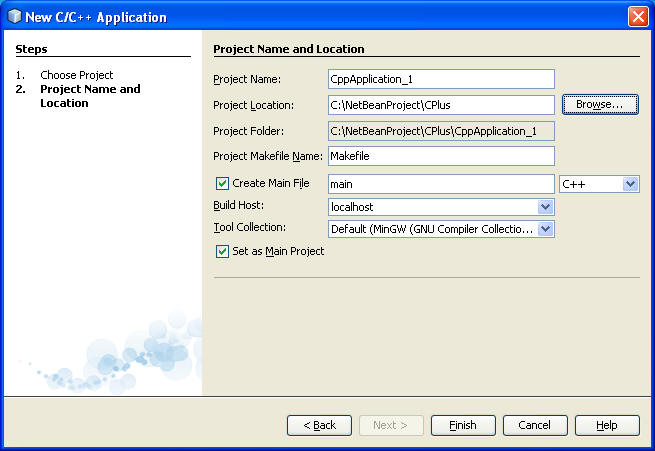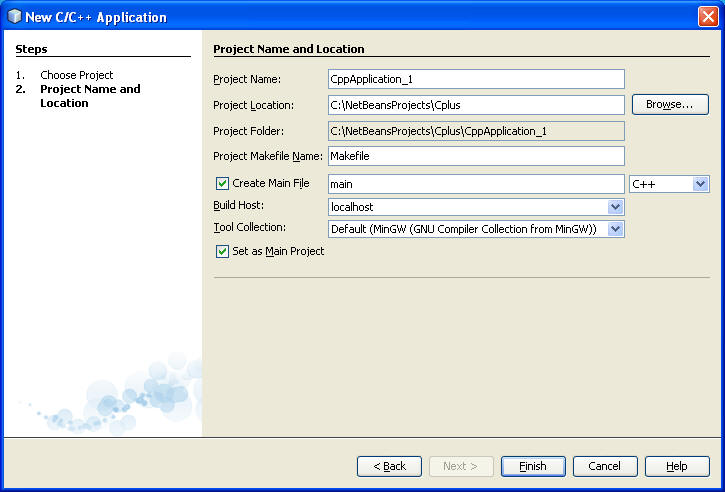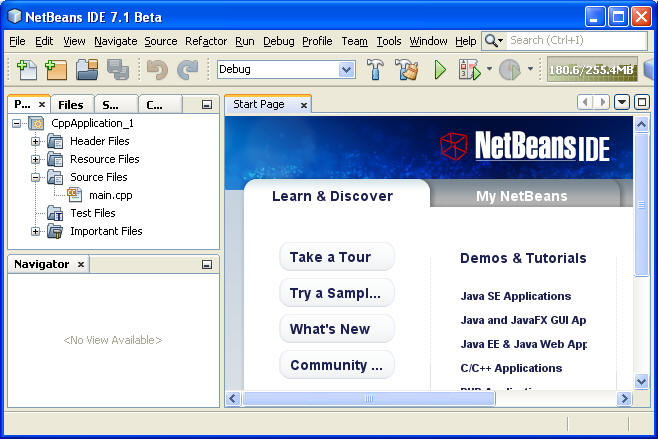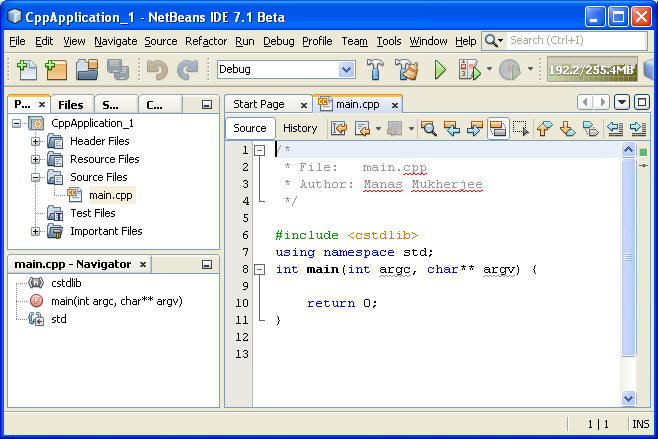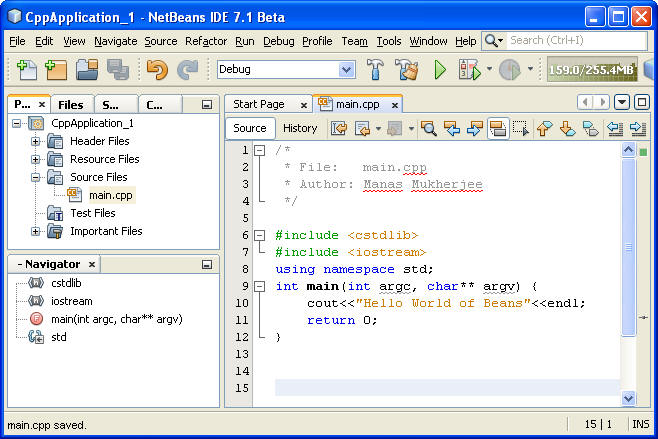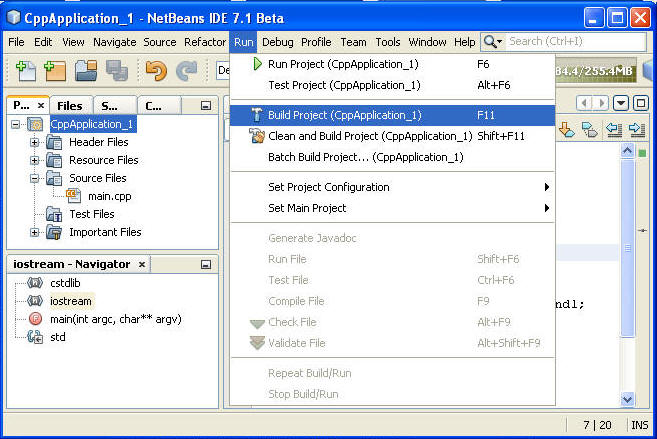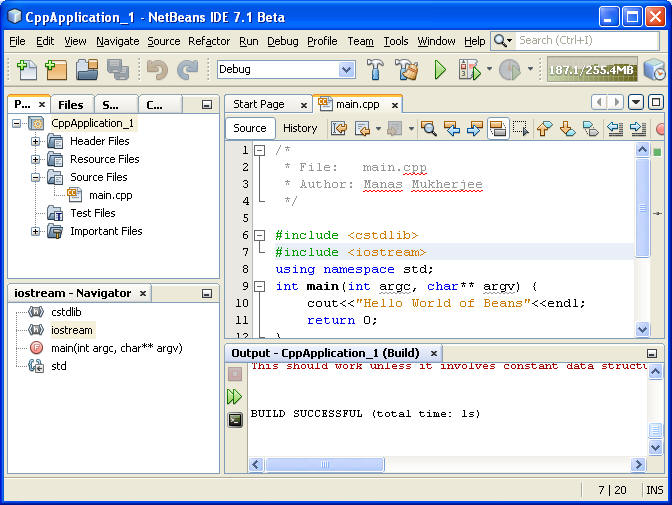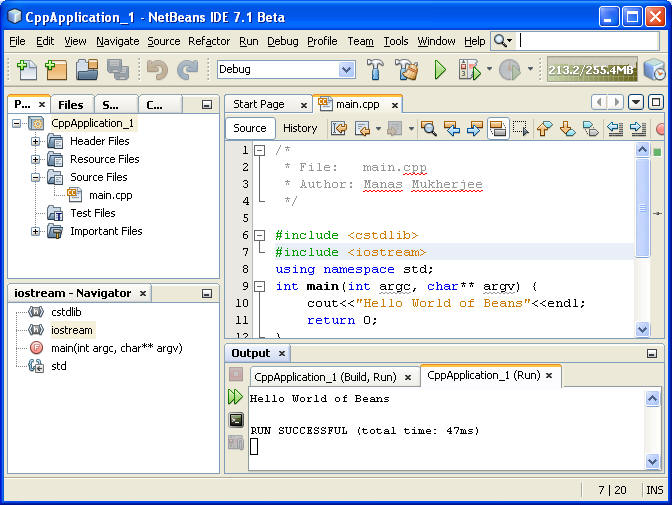Objectives:
- All GUI, we use, would be updated time to time; get recent updates form the vendors.
- How to tune up NetBeans 7.1 environment in order to build and compile C++ papplications.
Step: 1. Start Net Bean 7.0 (recently updated from 6.9)
Step: 2 To check and create necessary links to C++ compiler: Select "Options" under Tool menu, to check all the modular "Plugins" are in place.
And if you see this message, meaning that Net Bean 7.1 update did not find MinGW installed in this workstation.
Click Ok on the above pane and configure this IDE as shown in the next steps.
Step: Add Tool and select MinGW, bin directory contains compiler's executables.
Step: Ola, Back on track
Step: Creating a new project
On the next IDE pane, choose category "C/C++" and project "C/C++Application"
Step : Type suitable project name and designate a folder to hold the contents of the workspace as shown below.
Step : Now NetBeans IDE, would may show similar to this illustration.
Open main.cpp and it will load a template as shown below.
I would add iostream and write some code
Now It is time to build the project and run
Now Run this application