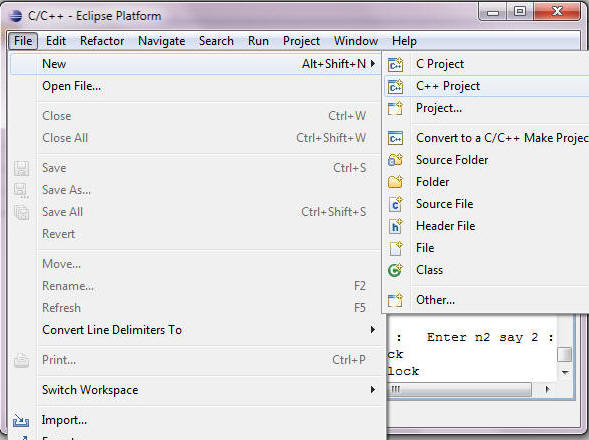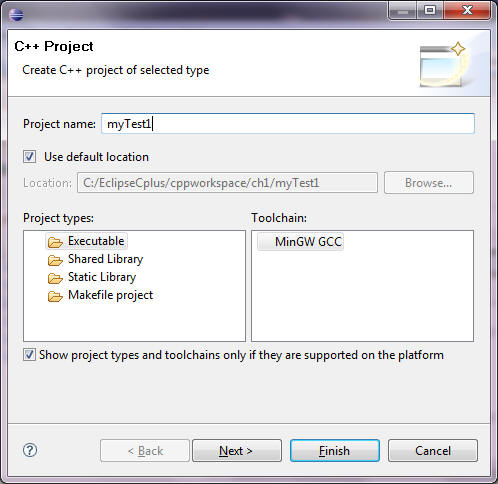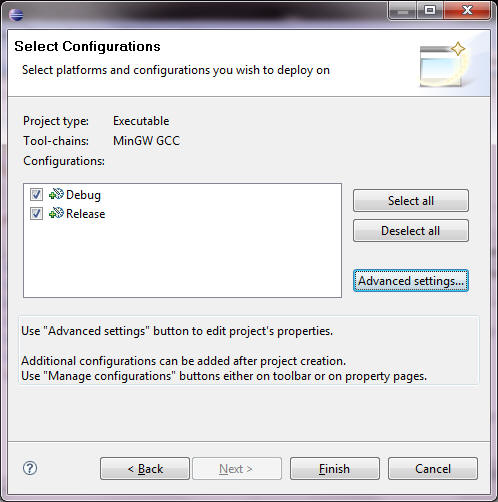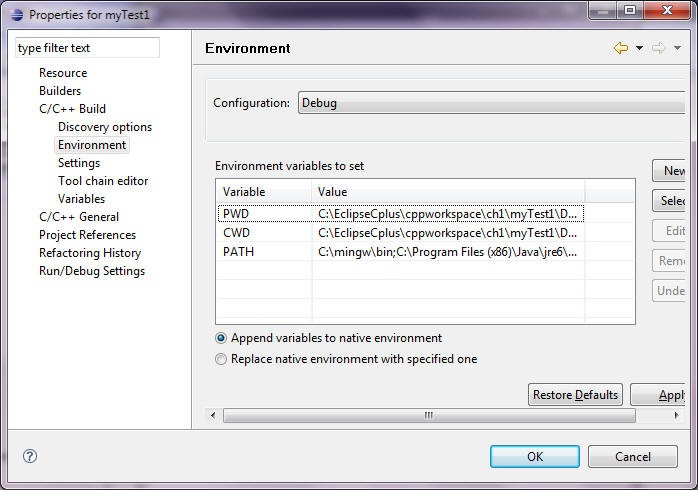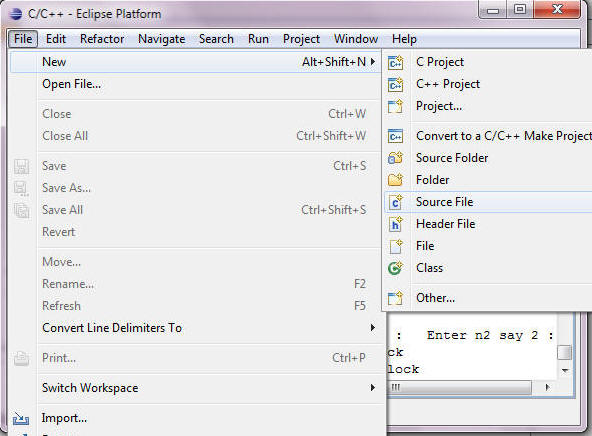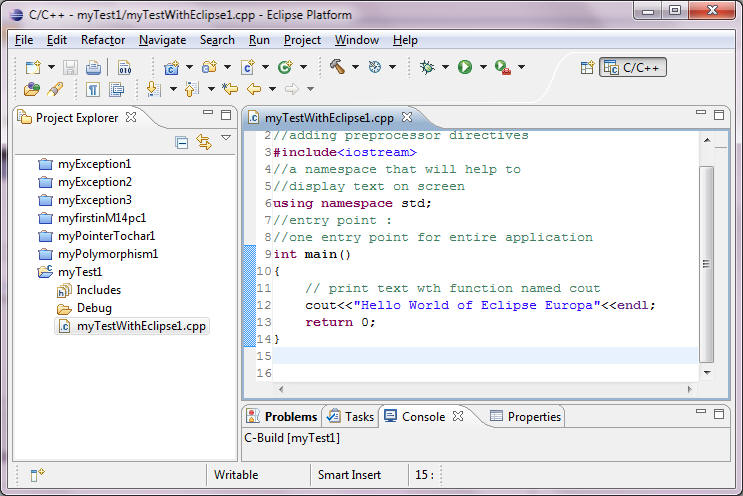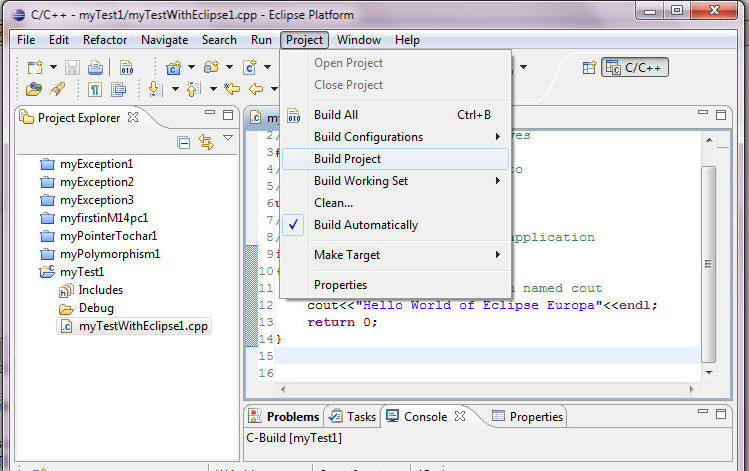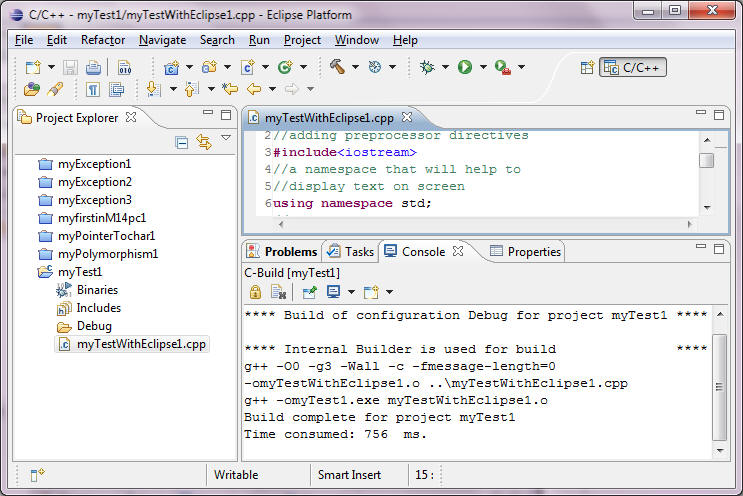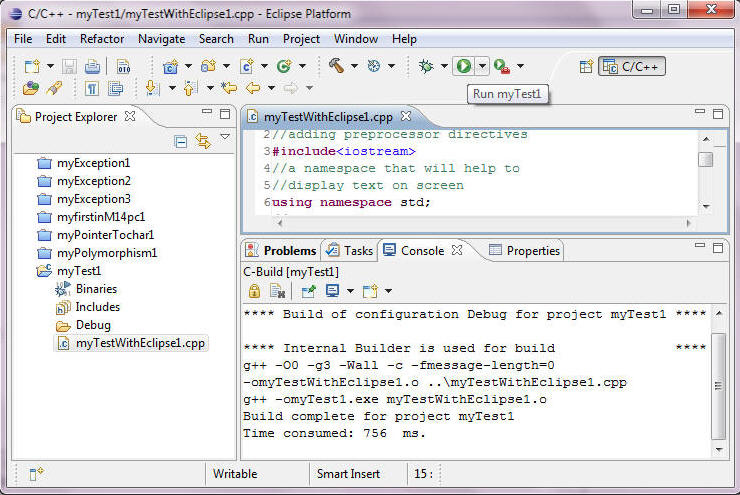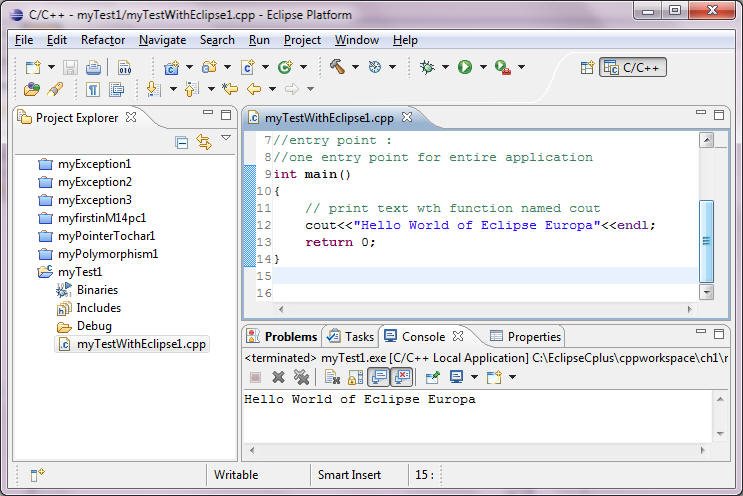C/C++ : Eclipse MinGW path and Environment
Objectives
- Create a new project and choose MinGW compiler installed in your PC.
Step: 1 Create new Project
Step: C++ Project Type:
Enter a suitable project name, and click Next tab to get the next step "Select Configuration"
Step : Select Configuration:
Click On Advanced, to review the settings.
Now at this pane, if you click on the environment, you would see the Path showing a c/c++ compiler "C:\mingw\bin;" along with others.
Step: Now your project is ready, and you can add a source file. myEclipsePlgInTest1.cpp
We are going to add a source file, meaning that we would present some contents to the C++ compiler.
Please note the file extension, cpp, it is token that would be accepted as a valid source file.
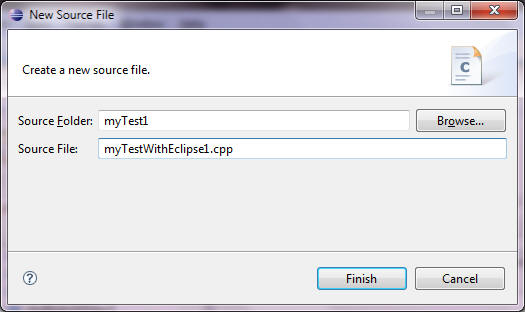
Step : It is time to add some codes.
Step: Building / Compiling the project:
Why !, the project usually contains multiple interdependent modules, build will align all the modules and validate the current codes you just added on this PANE.
There would a message in console pane that this "Build" was sucessfull.
Step: Run time Views
The run-time display is shown below